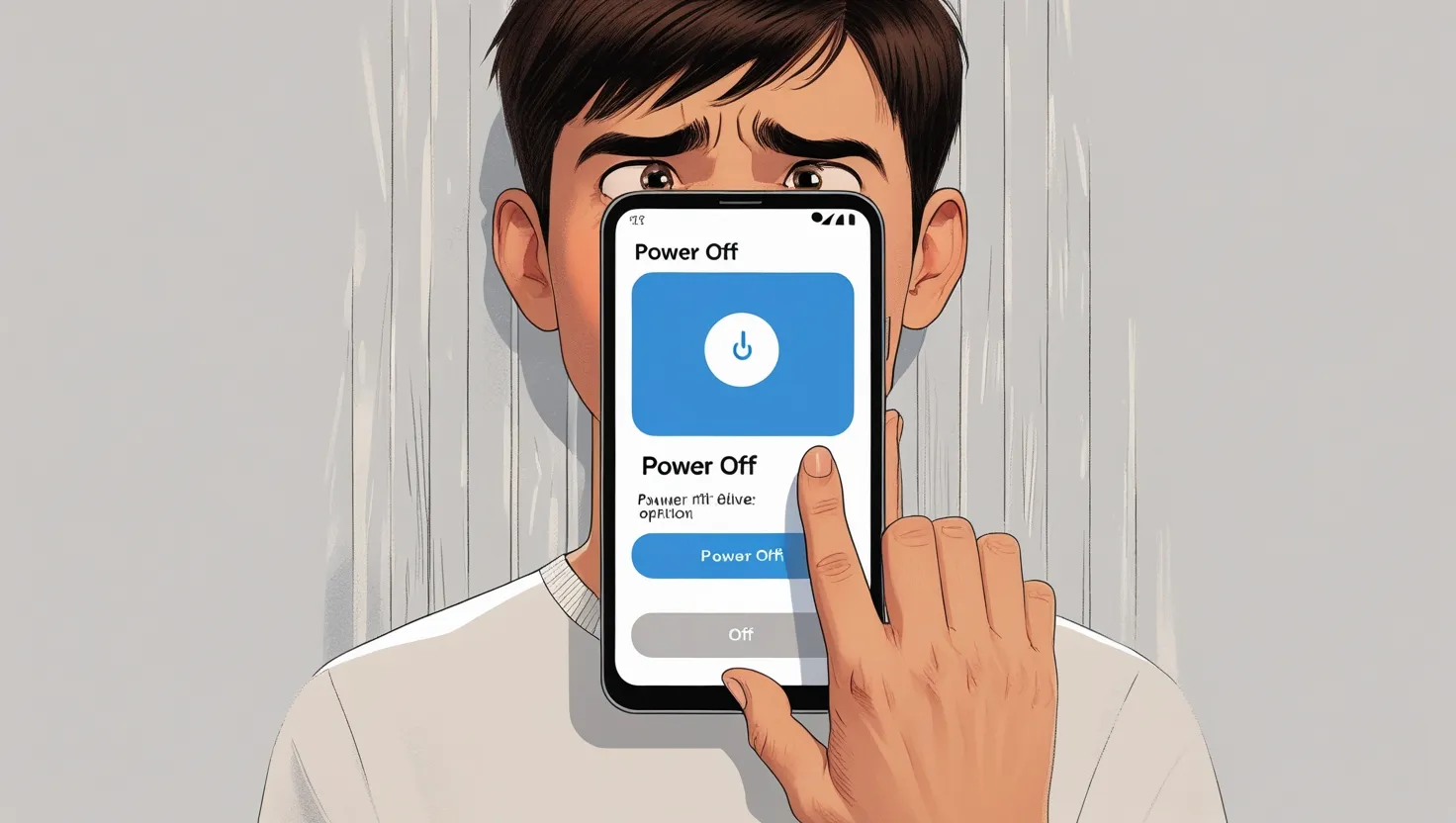Android phones have become an important part of our lives. But sometimes there is a need to turn off the phone, like when the phone slows down, needs to restart, or when you want to reset your device. In this blog, we will discuss how you can turn off your Android phone in different ways. If you are a beginner or an experienced user, this guide will be useful for you.
Basic ways to turn off Android phone
1. Use of Power Button
The most common and simple way is to use the power button.
- Find the Power Button: Every Android phone has a dedicated power button, which is usually on the side or top of the phone.
- Long Press: Press and hold the Power button for 2-3 seconds.
- Select Power Off Option: The option “Power Off” will appear on the screen. Confirm by tapping on it.
This method works on almost all Android phones.
Click here to read more: Why Is My Phone Moving on Its Own Android
Methods of Restart and Force Shutdown
1. Restart
Sometimes it becomes necessary to turn off the phone and then start it again. Steps to restart:
- Press the Power button.
- The option of “Restart” will appear. Tap on it.
Restart clears the temporary data of the phone and improves performance.
2. Force Shutdown
If the phone freezes or is not responding, then use force shutdown.
- Press and hold the Power button for 10-15 seconds.
- The phone will automatically turn off.
Advanced method: Use settings
If your power button is not working or you are looking for an alternative method, you can turn off your phone using settings.
- Open Settings app: Go to your phone’s settings.
- Select System option: Scroll down and find the option of “System” or “About Phone”.
- Shut down option: Here you will find the option of “Power Off”. Tap on it to confirm.
Click here to read more: Why Is My Phone Moving on Its Own Android
Use of Scheduled Power Off
Do you want to automatically turn off your phone? Scheduled Power Off is a useful feature that is often available in Android devices.
Steps:
- Open Settings: Go to the settings of your phone.
- Battery & Performance Section: Here you will find the option of “Scheduled Power On/Off”.
- Set Timing: Set the timing as per your convenience when you want to turn off the phone.
This feature is helpful for those people who want to automatically turn off their phone at night.
Click here to read more: How to turn off GPS on your Android phone
Use of Android Recovery Mode
If your phone is not shutting down in the normal way, then recovery mode is a good option.
Steps:
- Turn off the phone: Turn off the phone by pressing the Power button.
- Enter Recovery Mode: Press the Power button and volume down button together to enter recovery mode.
- Power Off Option: Select the “Power Off” option in the Recovery menu.
This method is useful when the phone has a software issue.
Turn off the phone using voice commands
Today’s Android phones come with Google Assistant which supports voice commands.
Steps:
- Activate Google Assistant: Activate the assistant by saying “Hey Google” or “OK Google”.
- Give the command: Say, “Turn off my phone.”
- Confirmation: If the phone is compatible, the assistant will turn off the power.
This method is useful for modern devices.
Use of Third-Party Apps
If you are looking for an alternative way, then the phone can also be turned off using third-party apps.
Recommended Apps:
- Power Menu App: You can turn off your phone through this app.
- Button Mapper: If the power button is not working, then you can map any other button as the power button with this app.
Note: Before installing third-party apps, make sure to check their permissions and security.
Phone turns off when battery drains
If your phone is not turning off manually, then one option is to drain its battery.
Steps:
- Run background apps: The more apps you use, the faster the battery will drain.
- Set brightness high: Set screen brightness to maximum.
- Exhaust battery: When the battery reaches 0%, the phone will automatically turn off.
This method is for emergency situations and is not recommended for regular use.
Common Issues and Their Solution
1. Power Button is not working
- Use apps like Button Mapper.
- Use Scheduled Power Off feature.
2. Phone is frozen
- Use Force shutdown.
- If the issue is not resolved, contact the service center.
3. Software Glitch
- Use Recovery mode.
- Factory reset can be an option.
Conclusion
There are many ways to turn off an Android phone, whether it is using the basic power button, using the settings, or advanced methods like recovery mode. Each method has its own purpose and utility. I hope this blog will be helpful for you. If you need a solution to any specific problem, then definitely write in the comments below!