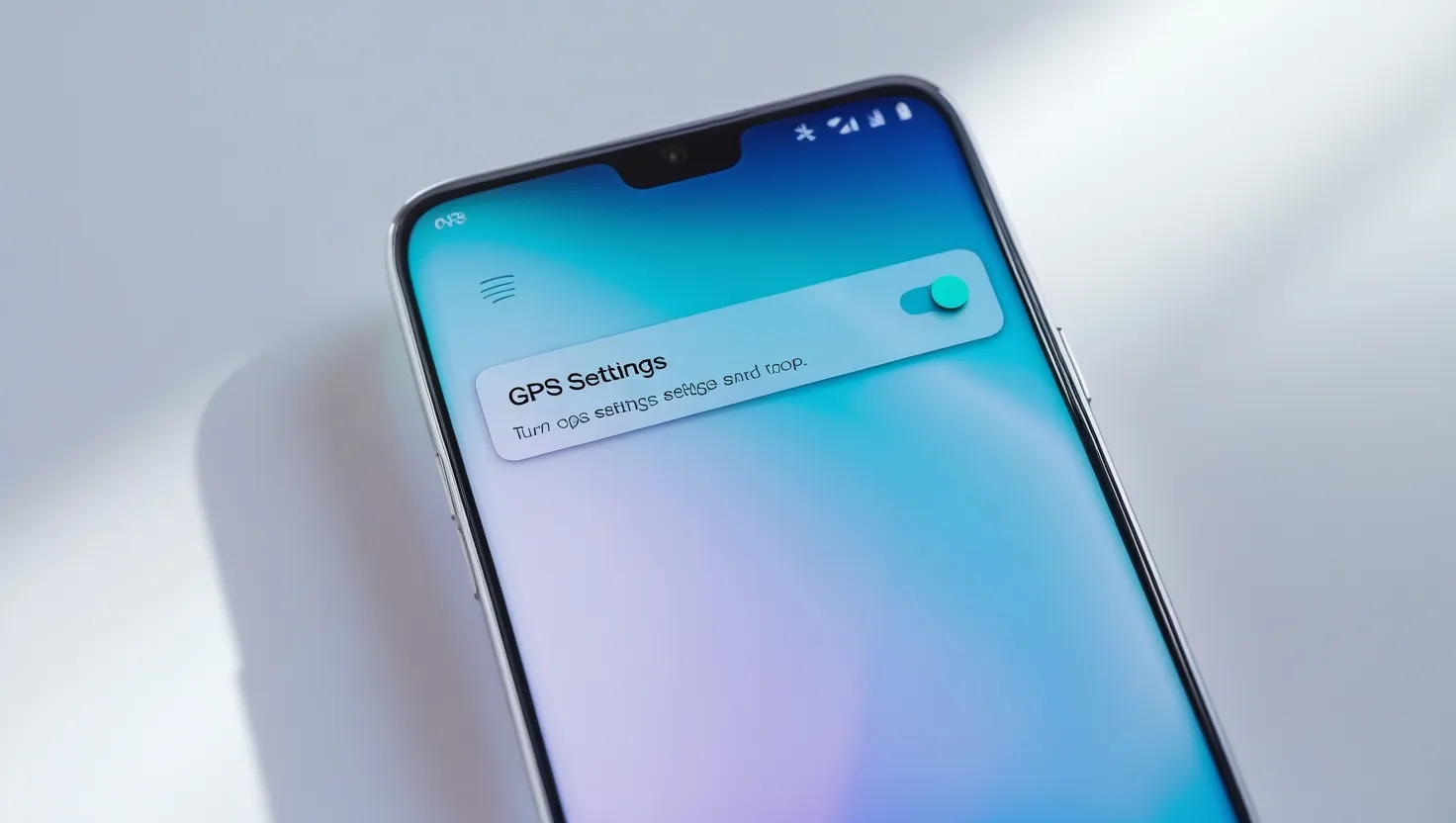If you feel that you do not need GPS or want to save battery, then you can easily turn off GPS on your Android phone. Turning off GPS is a simple process, and in this blog we will guide you step-by-step on how you can turn off GPS on your Android phone.
Why is it necessary to turn off GPS?
- Saving battery: Keeping GPS on drains the battery quickly.
- Privacy Concerns: If you do not want your location to be shared, then it is necessary to turn off GPS.
- Stop unnecessary apps: Some apps use your location, and disabling them may be helpful.
Step 1: Turn off GPS from Quick Settings
- Pull down the notification shade: Swipe down your phone’s notification shade.
- Tap the Location icon: When you see the quick settings menu, there will be a “Location” or “GPS” icon.
- Tap to turn it off: Tap this icon, and your GPS will turn off immediately.
Step 2: Turn off GPS from Settings
- Open Settings: Open your phone’s Settings.
Find the Location section: Search for or scroll down to find the “Location” option in Settings. - Disable Location: When you enter the Location section, you will find a toggle that needs to be turned off. This will turn off your GPS.
Step 3: Turn Off GPS From App Permissions
If you want to turn off GPS only for some apps, you can customize app permissions as well:
- Go to Settings: Open Settings.
- Select Apps & Notifications: Find the Apps and notifications section.
- Manage Location Permission: Under “App Permissions”, select the “Location” option.
- Turn Off GPS App Wise: Here you can see which apps have been given permission to access location. For apps that you don’t want to let use your location, turn off the toggle.
Click here to read more: How to Turn Off an Android Phone [2025]
Step 4: Turn off GPS in Battery Saver Mode
- If you put your phone in battery saver mode, GPS may turn off automatically. This option helps conserve battery:
- Go to Settings: Open your phone’s settings.
- Find Battery Section: Search for “Battery” section.
- Turn on Battery Saver Mode: Enabling battery saver mode will turn off your GPS automatically, and the battery will last longer.
Step 5: Disable Google Location History
- If you do not want your location history to be tracked, disabling Google location history is also a good option:
- Open Google Settings: Open the Google app on your phone.
- Manage Google Account: Go to the Google account settings.
- Data & Personalization: Select the “Data & Personalization” section.
- Turn Off Location History: Here you will find the option of “Location History”, which you can turn off.
Click here to read more: How to turn off Amber Alert on your Android phone
Pro Tips for Location Privacy
- Regularly check your location sharing settings.
- Turn on GPS only when necessary.
- Control location access by giving permission to apps.
Final Words
You saw how simple it is to turn off GPS on your Android phone. If you want, you can disable location through quick settings, phone settings, or app permissions. This will save your battery and you will also be able to maintain your privacy.
If you found this blog useful, please share your experience by commenting below!