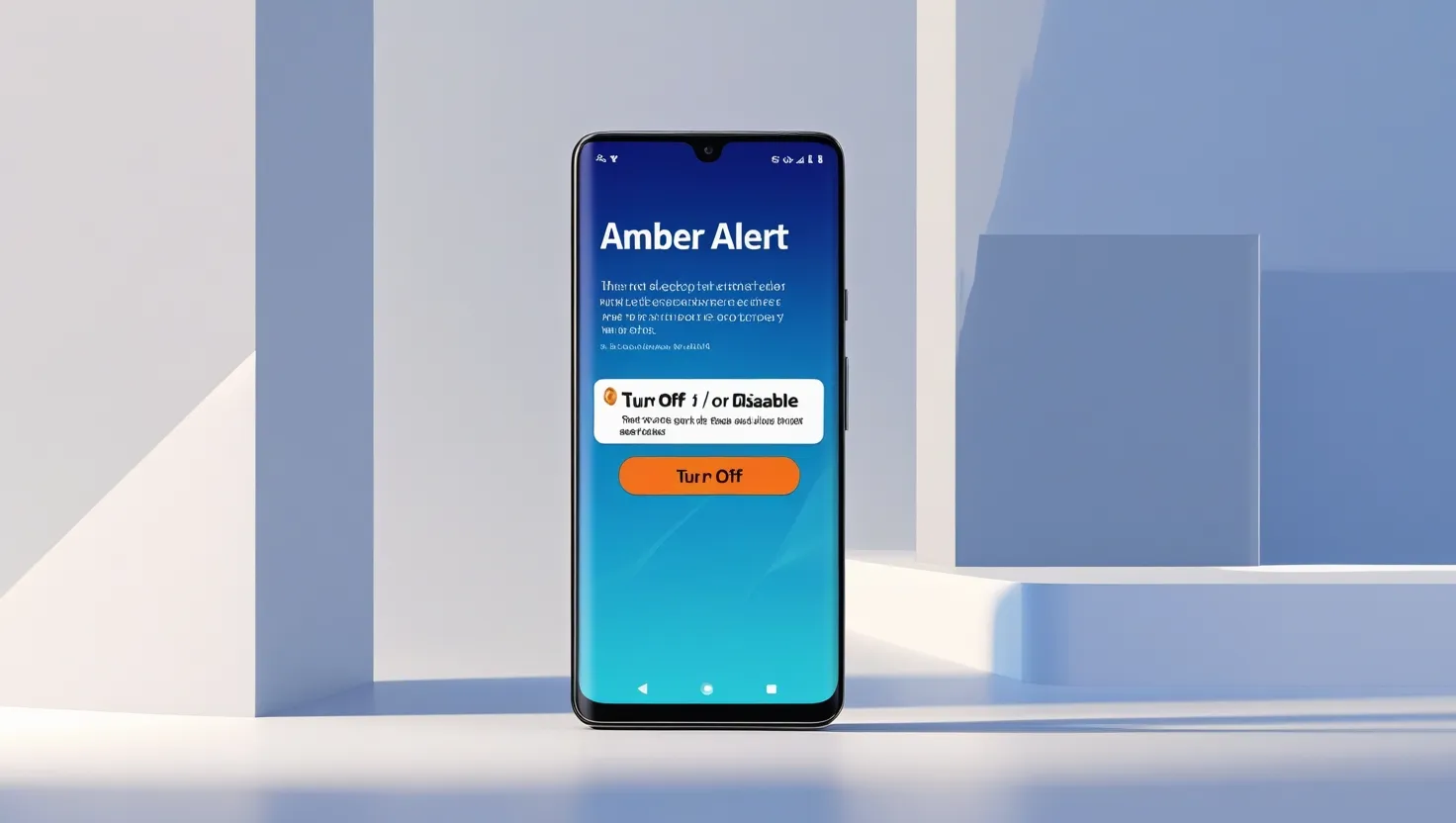Amber Alert is an emergency alert that gives information about cases of missing children or any emergency situation. This alert comes on your phone whenever there is any such situation, but many people want to turn it off, because sometimes it can disturb. If you want to turn off Amber Alerts on your Android phone, then in this blog we will tell you simple steps.
Why is there a need to turn off Amber Alert?
- Avoiding disturbance: Sometimes Amber Alerts create unwanted disturbance.
- Sleep Mode: If you are sleeping at night and an alert comes, it can wake you up.
- Privacy: Some people like to control their personal settings, which also includes turning off alert notifications.
Step 1: Go to Settings and turn off Amber Alerts
- Open Settings: Open your phone’s settings.
- Select Notifications: Find the “Notifications” option in Settings.
- Emergency Alerts: Here you will find the option of “Emergency Alerts” or “Wireless Emergency Alerts”, select them.
- Disable Amber Alerts: In this section you will find the toggle for “Amber Alerts”. Turn this toggle off.
Step 2: Turn off Amber Alerts from Google Settings
If you are getting Amber Alerts on your phone through Google, you can also disable it from Google Settings:
- Open Google Settings: Open the Google app on your phone.
- Manage Google Account: Go to Google account settings.
- Personalization Settings: Select the “Personalization” section.
- Disable Emergency Alerts: Find the “Emergency Alerts” option and disable it.
Step 3: Make changes in Notification Settings
If you only want to turn off notifications for Amber Alerts, you can make changes in the notification settings:
- Go to Settings: Open your phone’s Settings.
- Apps & Notifications: Select the “Apps & Notifications” option.
- Advanced Options: Tap “Advanced”, then select the “Emergency Alerts” option.
- Turn off Amber Alerts: From here you can turn off notifications for Amber Alerts.
Click here to read more: How to turn off GPS on your Android phone
Step 4: Check System Updates
Sometimes Amber Alerts can come through system updates, so it is important to check for system updates:
- Go to Settings: Open your phone’s settings.
- System Updates: Find the “System Updates” option.
- Check for Updates: If an update is available, install it. After the updates, check the Amber Alerts settings again.
Step 5: Check Carrier-Specific Settings
If you are getting a lot of Amber Alerts on your phone, there may be an issue with your carrier’s settings. Managing carrier-specific settings may also be an option:
- Carrier Settings: Check the settings of your carrier (Jio, Airtel, Vodafone, etc.).
- Contact Customer Care: If you are not getting the option to turn off alerts, then contact the customer care of your carrier.
Pro Tips for Managing Alerts on Your Phone
- If Amber alerts are turning off, do not disable other emergency alerts, as they can give important information.
- Regularly update your phone’s notification settings.
- If alerts are creating a lot of disturbance, then you can use “Do Not Disturb” mode.
Final Words
Turning off Amber Alerts is simple, and you can easily disable it from your Android phone’s settings. If you feel that these alerts are disturbing you, then follow the steps given above. If you still have a problem, then contact your carrier or service provider.
If you found this blog helpful, then do share your feedback in the comments below!