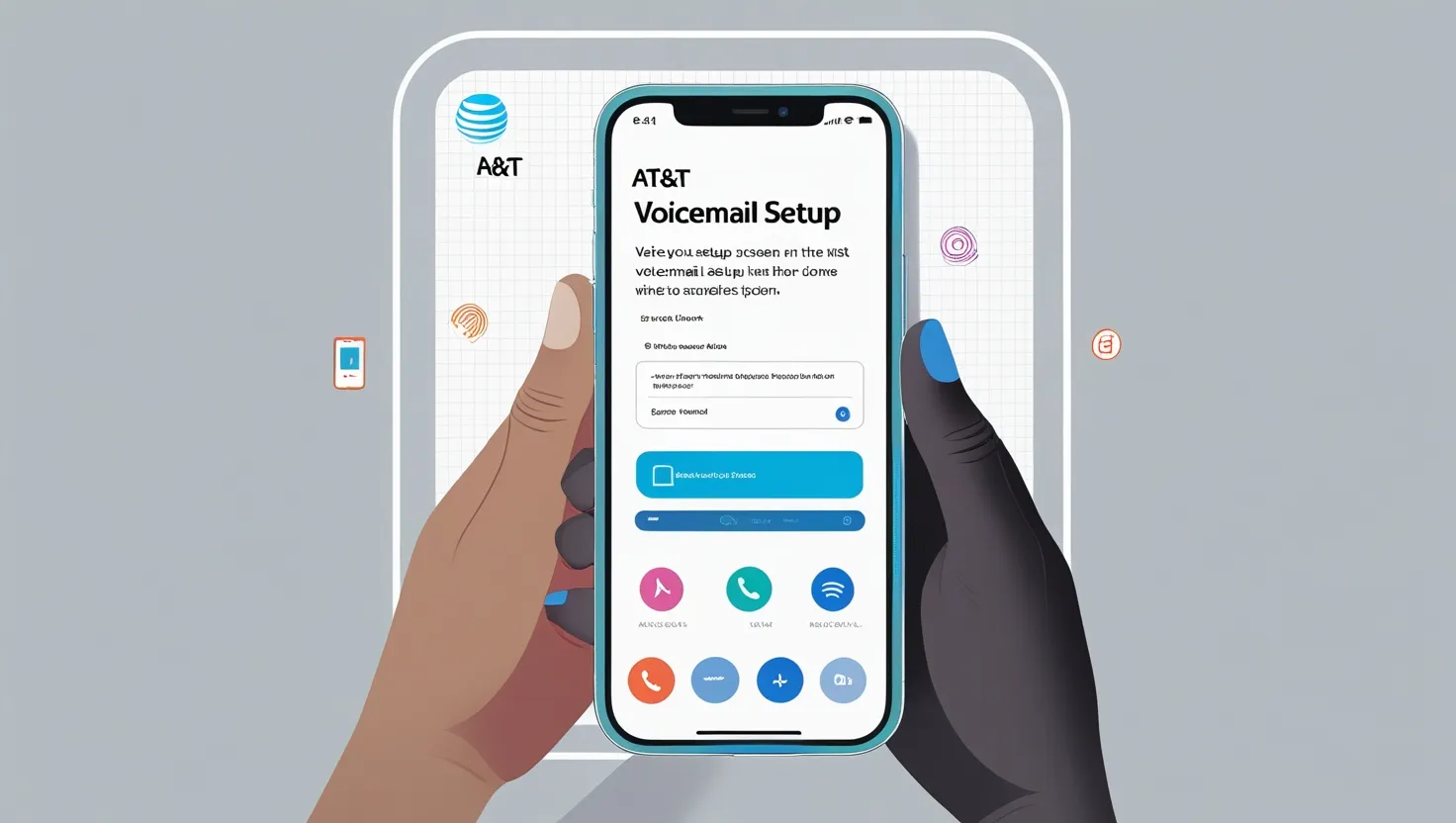If you are using the AT&T network and want to set up voicemail on your Android phone, this guide is for you. Voicemail is a useful feature that stores recorded messages for your missed calls so you can listen to them later. Let’s see step-by-step how you can set up voicemail on an AT&T Android phone.
Step 1: Open the Phone App
- Open the Phone app on your Android phone.
- Go to the dial pad and press and hold 1.
- If your voicemail is not already set up, a message will appear that will start the setup.
Step 2: Set Voicemail Password
- AT&T will ask you to set a 7-15 digit voicemail password.
- Choose a strong, memorable password.
- Once the password is set, confirm and proceed.
Step 3: Record a Greeting
You’ll have the option to record a personal greeting.
- Default Greeting: You can use a system-generated message.
- Custom Greeting: Record your own message (such as “Hi, this is [Your Name], please leave a message”).
- Confirm after listening to your recording.
Step 4: Save Voicemail Settings
- Once you’ve set your password and greeting, follow the instructions and save the changes.
- Your voicemail is now successfully set up.
Step 5: How to Check Voicemail?
- To check voicemail, press and hold 1 or open the Visual Voicemail app (if supported).
- You will find all the unheard messages.
Alternative Method: Use AT&T Visual Voicemail App
If you want a better experience than traditional voicemail, you can use AT&T’s Visual Voicemail app:
- Download the AT&T Visual Voicemail app from Google Play Store.
- Open the app and log in with your AT&T number.
- Follow the instructions and complete the setup.
FAQs (Frequently Asked Questions)
1. Will I be charged extra for setting up AT&T voicemail?
No, setting up voicemail is free. But standard calling charges may apply for listening to voicemails.
2. Can I access voicemail without a password?
No, AT&T will ask you to set a password for security reasons.
3. What if you forget your voicemail password?
You can reset your password by logging into your AT&T account or by contacting customer support.
4. Do I need internet to set up voicemail?
Traditional voicemail does not require internet, but Visual Voicemail app does require an internet connection.
Conclusion
Setting up voicemail on an AT&T Android phone is a simple process. You can use either traditional voicemail or the Visual Voicemail app. If you found this guide helpful, share it with your friends!