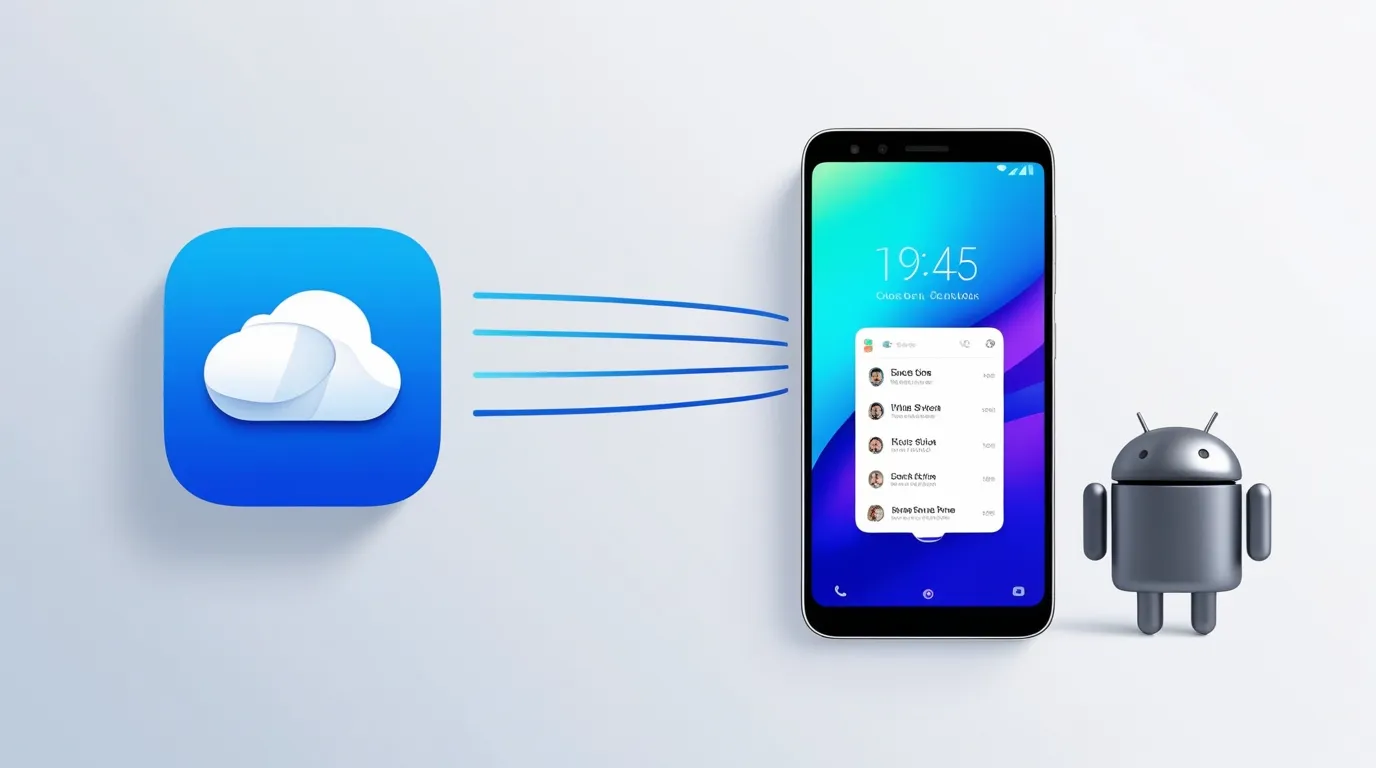Table of contents
If you are converting from an iPhone user to an Android user and want to transfer your contacts from iCloud to a new Android phone, then this process is very easy. In this blog, we will guide you step by step so that you can transfer your contacts to Android device easily without any problem.
Understanding the Process of Transferring iCloud Contacts to Android
First of all, to transfer your contacts you need to export contacts from iCloud and import them to your Android device. With the help of iCloud contact sync and Android contact import you can transfer all your data quickly and safely. Follow the steps given below to know how we transfer data from iCloud to Android:
- First of all login to your iCloud account on your browser.
- After that go to the “Contacts” section and select all the important contacts you want to transfer.
- Finally, export them to import them to Android phone.
Using iCloud to Export Contacts to a VCF File for Android
One of the best ways is to export contacts from your iPhone as a VCF file. Below we will show you the complete setup process step-by-step:
- Here we are providing you the link of iCloud where you can login. After logging in, access the “Contacts” section in your account.
- Select the important contacts you need and download the file by clicking on “Export vCard”.
- Save the VCF file and transfer it to your Android phone.
Using export iCloud contacts and VCF contact file, you can migrate your important contacts very easily.
Syncing iCloud Contacts with Google Account on Android
By syncing your iCloud contacts with your Google account via VCF file, you can automate and make the process easier.
- After transferring your VCF file to Android phone.
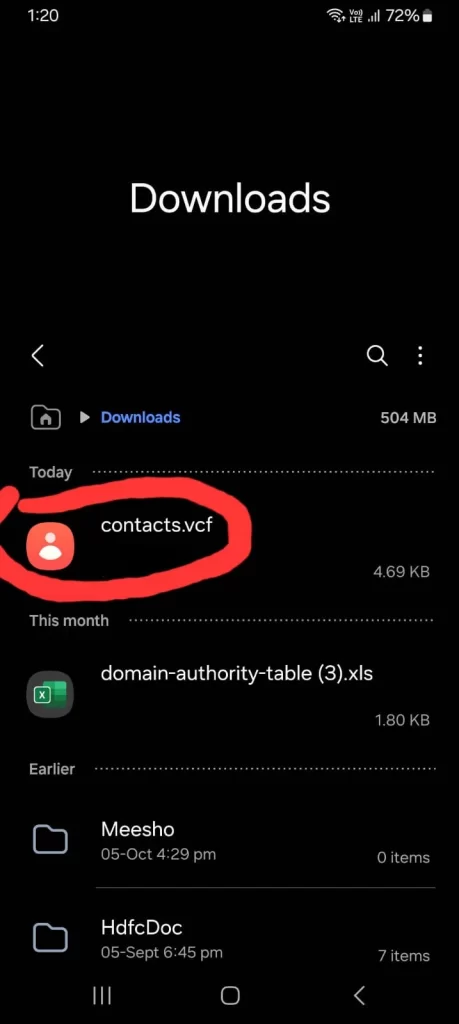
- Open your Gmail account on your Android phone and login.
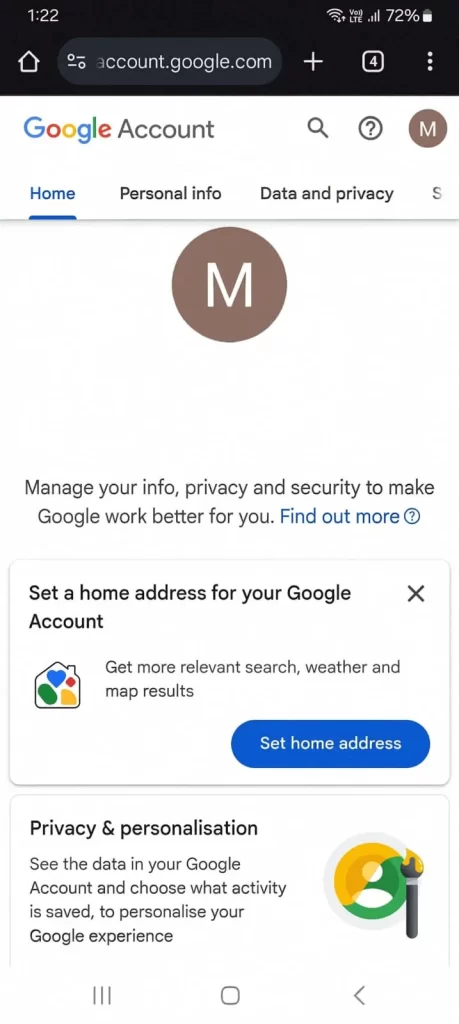
- Go to the “Contacts” section.
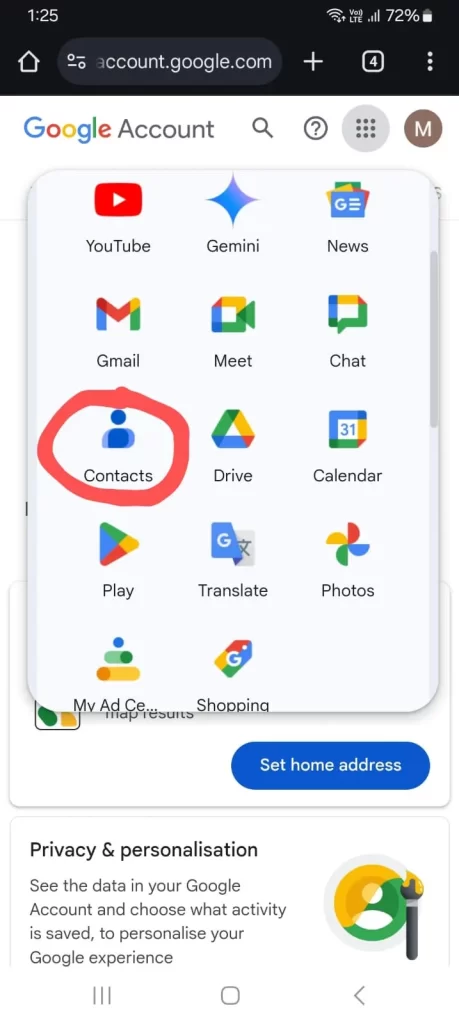
- Import the VCF file here and click on the “Import” button below.
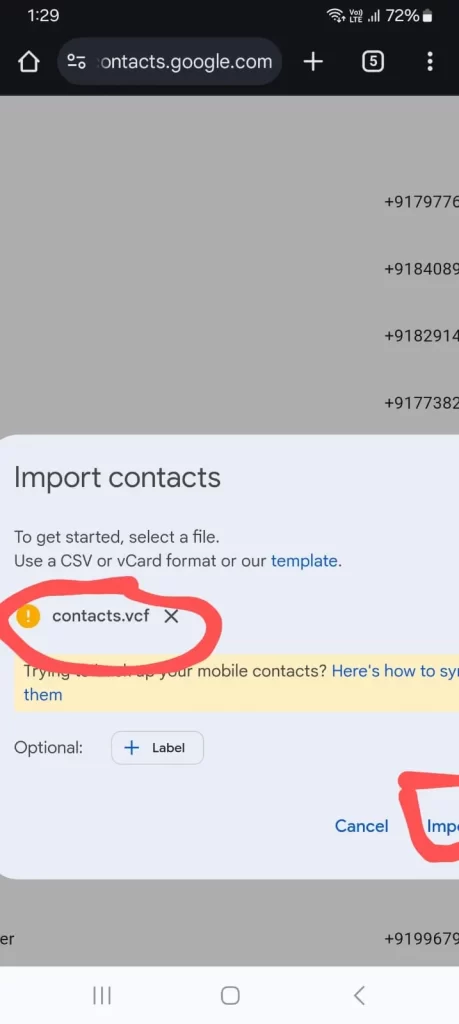
- Enable Google account sync in your Android phone’s settings so that your contacts are easily accessible.
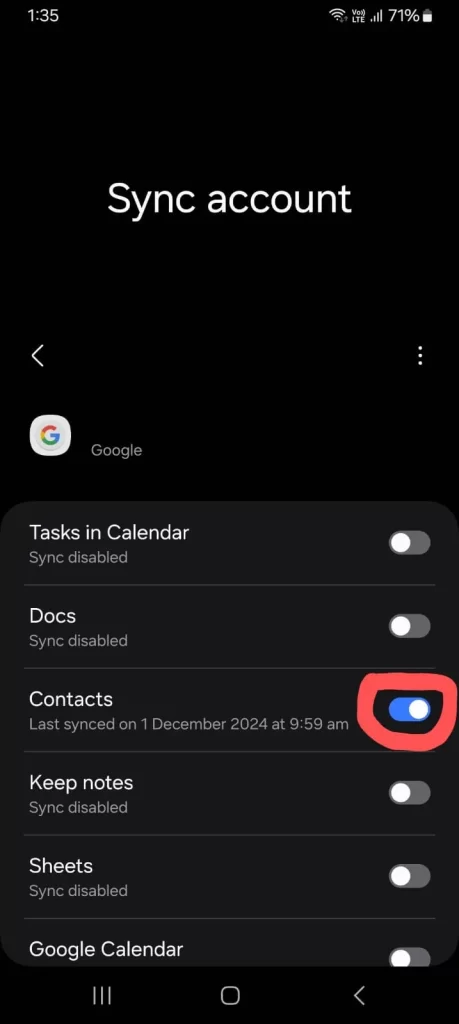
Now you can see that iCloud contacts have been successfully transferred to your Android phone.
If you find the manual process complex and time-taking, you can do it quickly and easily using some tools. Below we will suggest you Google trusted applications through which you can transfer your contacts from iPhone to Android phone quickly and easily:
- AnyTrans
- MobileTrans
- CopyTrans
Using Third-Party Apps to Transfer Contacts from iCloud to Android
These applications make the iCloud to Android contacts transfer process very easy, in which you get features like direct sync and selective transfer.
Conclusion
You may find these methods a bit manually challenging initially, but these methods will be quite effective for you. You can also do this process easily using third-party applications. All the information given above is quite effective, which will help you to transfer your contacts from iCloud to Android device. Follow all the steps given in this blog and transfer your contacts from iPhone to Android without any problem. Choose the method that suits you best and enjoy your transition to the fullest. For more information, visit our Android Clicks website and improve your Android experience!