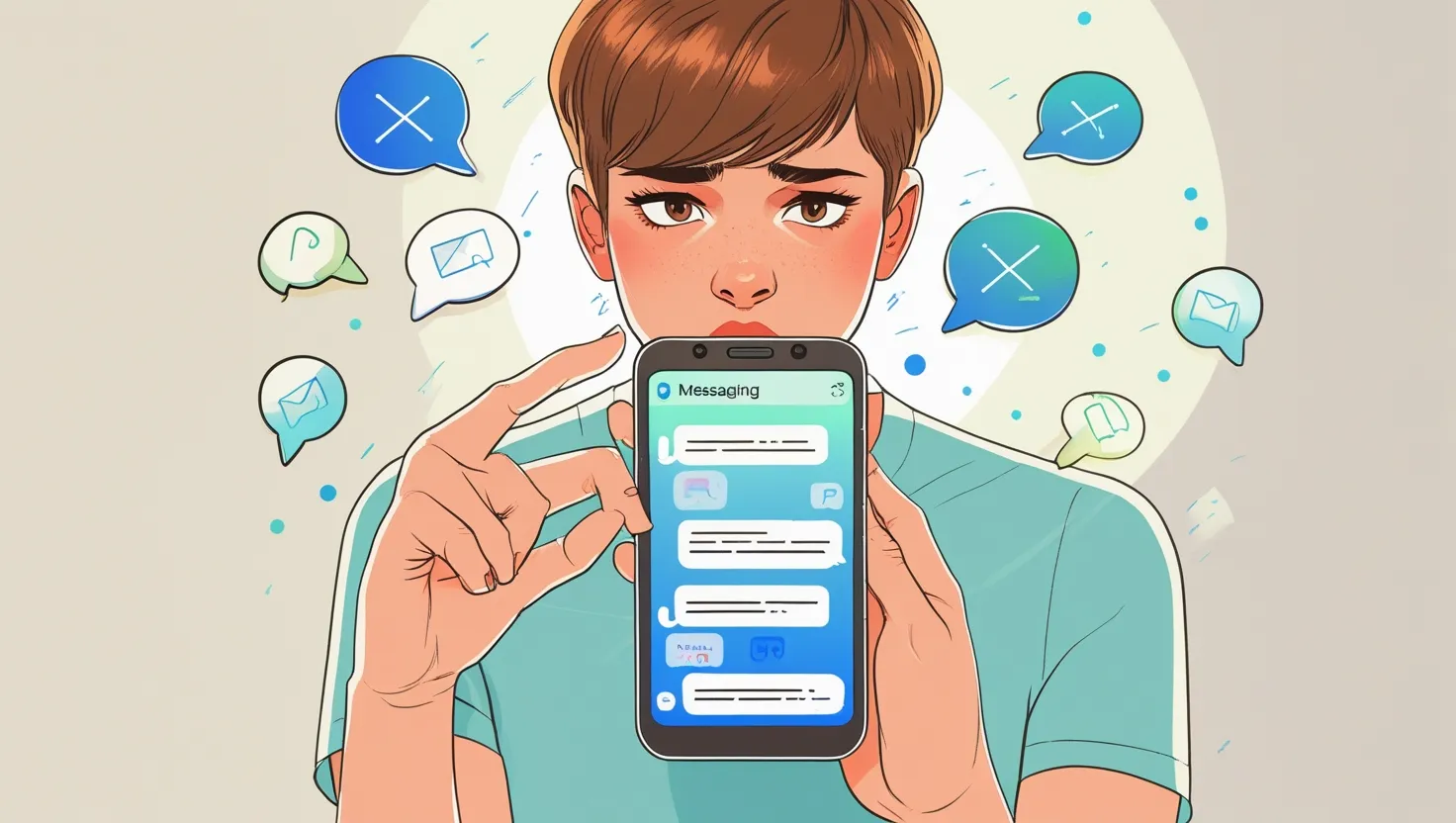The messaging app not working properly is a common problem that everyone has to face sometimes. If your messages are not being sent or the app is crashing, then there is no need to take tension. In this blog, we will discuss some simple solutions that will help you solve your messaging app issues.
Common Issues in Messaging App
- Messages are not being sent or received.
- The app is crashing repeatedly.
- Messages are taking time to load.
- Notifications are not coming.
Now let’s fix these problems step-by-step!
Fix 1: Restart the Phone
The simplest and most effective solution is to restart your phone once:
- Press the power button: Press the power button to turn off the phone.
- Restart: After waiting for a while, turn the phone on again.
This method fixes small glitches.
Fix 2: Check the Internet Connection
Often messaging app issues occur due to poor internet connection. Ensure that:
- Your phone’s Wi-Fi or mobile data is properly connected.
- Internet speed should not be slow; use a speed test app to check the speed.
- Airplane mode should be off.
Fix 3: Clear the Cache of the Messaging App
Sometimes the problem occurs due to the app cache getting corrupted. Clearing the cache is an effective solution:
- Open Settings: Go to your phone’s settings.
- Select Apps/Applications: Open the list of installed apps.
- Choose the Messaging App: Tap on the Messaging app.
- Clear Cache: Go to the “Storage” section and select the “Clear Cache” option.
Fix 4: Update the App
If you are using the old version, then the app may have bugs. It is important to download the latest version:
- Open Google Play Store.
- Search for the Messaging app.
- Tap on the “Update” button (if available).
Click here to read more: Where Are Text Messages Stored on Android?
Fix 5: Reset the Default Messaging App
If you have installed a third-party messaging app, resetting the default app can be helpful:
- Go to Settings: Open the phone settings.
- Select the Apps/Default Apps option.
- Set the Messaging App: Reset or change the default SMS app.
Fix 6: Check System Update
Outdated software can also be the reason for messaging issues. Update your phone’s software:
- Open Settings.
- Find the System Update option.
- Install the latest update.
Fix 7: Reinstall the Messaging App
If none of the methods work, uninstalling the app and then reinstalling it is an effective option:
- Uninstall the messaging app.
- Download the app again from Google Play Store.
Fix 8: Check SIM Card Issues
Sometimes the problem can also be due to the SIM card:
- Remove the SIM card and re-insert it.
- Ensure that your network provider is active.
- Talk to customer care if you are having network issues.
Click here to read more: How to Print Out Text Messages from Android
Pro Tips for Smooth Messaging App Performance
- Delete unnecessary messages and media files.
- Regularly clean the phone’s cache and junk files.
- Keep a strong password and secure settings.
Final Words
If your messaging app is not working properly, then fix the problem by following the steps given above. If the problem is still not solved, then contact your phone’s service center.