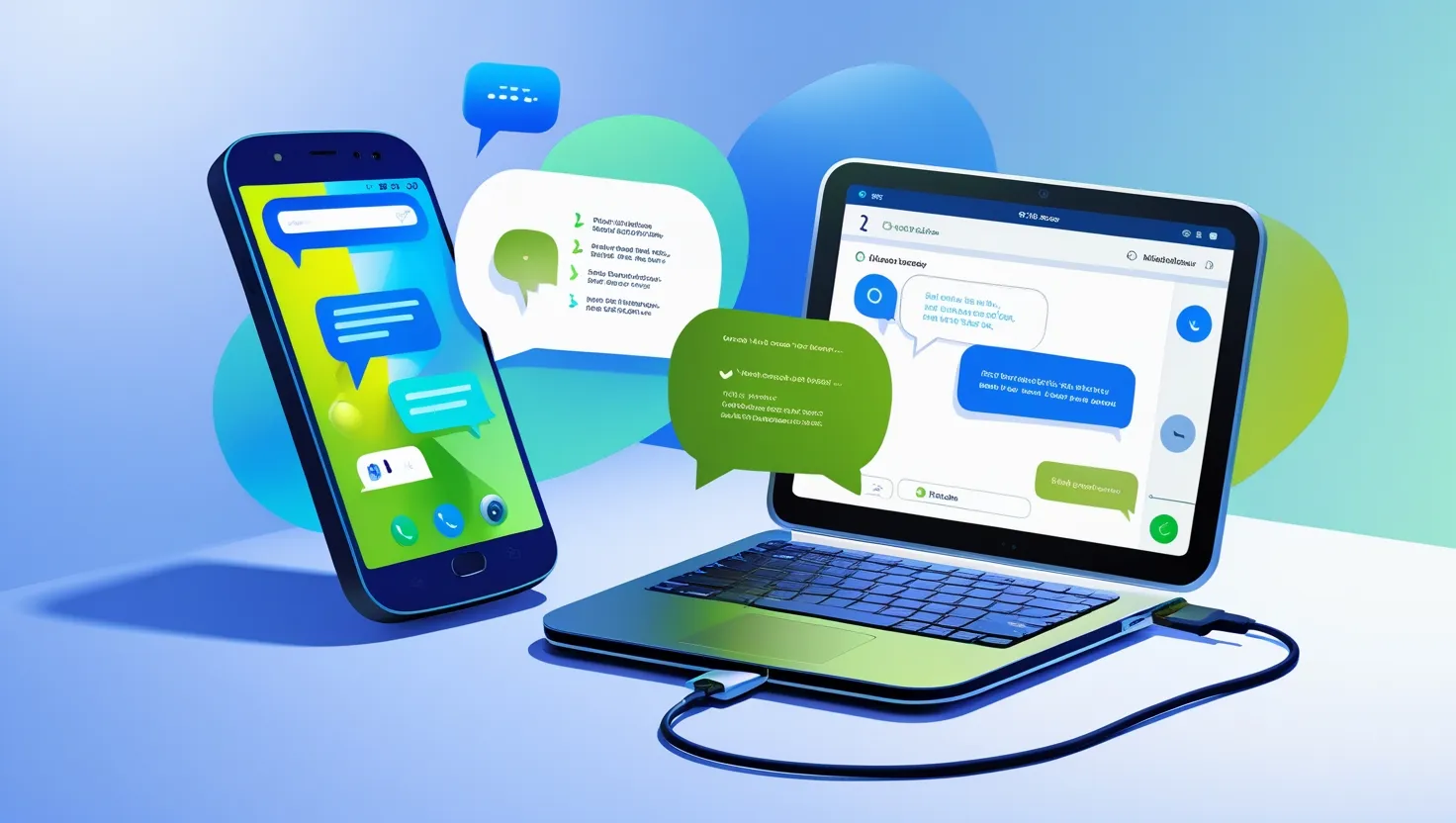You can easily download SMS messages from your Android phone to your PC by following a few simple steps. This allows you to back up your important text messages or store them for future reference. Let’s see how you can transfer SMS messages from Android to PC.
Why Should You Download SMS from Android to PC?
Backup Purpose: Downloading SMS to your PC ensures that you can safely back them up. If you lose or damage your phone, your messages will remain secure.
Access on a Larger Screen: Viewing your SMS messages on your PC offers a more comfortable and detailed experience.
Free Up Storage on Phone: You can free up storage on your Android phone by transferring SMS messages to your PC.
Archiving Important Messages: If you have important messages you want to refer to in the future, you can easily archive and save them on your PC.
Steps to Download SMS from Android to PC
Method 1: Using SMS Backup & Restore App
- Install SMS Backup & Restore on Android: Install the SMS Backup & Restore app from the Google Play Store.
- Backup SMS to Cloud or PC: Open the app and select the “Backup” option. You can save your SMS to Google Drive or Dropbox or send them directly to your email.
- Access on PC: If you saved the backup to the cloud, access the cloud storage on your PC to download the SMS backup.
- Restore SMS to PC: To view the SMS directly on your PC, use an SMS viewer to open the file generated by the app.
Click here to read more: How to Save SMS Messages from Android to PC
Method 2: Using Android File Transfer and Messages App
- Enable USB Debugging on Android: Enable USB Debugging on your Android phone by going to “Settings” > “Developer Options.”
- Connect Phone to PC via USB: Connect your Android phone to your PC via USB cable.
- Transfer SMS Using Android File Transfer: If your phone is in data transfer mode, access your SMS on the PC using Android File Transfer. However, this method can be complex because SMS files are often encrypted.
- Use ADB Commands (Advanced Method): For advanced users, use ADB (Android Debug Bridge) commands to extract SMS messages directly.
Method 3: Using Third-Party Software
- Install Third-Party Software (e.g., dr.fone, Mobikin) on PC: Install software like dr.fone or Mobikin on your PC to extract data from your Android phone.
- Connect Android to PC: Connect your Android phone to your PC via USB cable and launch the software.
- Select SMS Backup Option: Choose the “SMS” or “Messages” option in the software and start the SMS backup process.
- Download SMS to PC: The software will download your SMS messages to your PC and store them in a readable format.
Method 4: Using Email or Cloud Storage
- Forward SMS to Email: Manually forward important SMS to your email address.
- Download Emails on PC: Once your SMS arrives as emails, access and download them on your PC.
Advantages and Disadvantages of Downloading SMS from Android to PC
Advantages:
- Safe Backup: Downloading SMS to your PC provides a secure backup, which can be very helpful in the future.
- Easy Access: You can manage and view your SMS messages on a larger PC screen.
- Free Up Phone Storage: Transfer SMS to your PC to free up storage on your Android phone.
Disadvantages:
- Requires Third-Party Apps: Some methods require third-party apps or software, which should be trusted.
- Limited Features: When transferring SMS, you may not get your complete SMS history or multimedia messages, especially if transferring manually.
- Advanced Methods Can Be Complicated: Using ADB commands or third-party software can be complicated, particularly for beginners.
Transferring SMS from your Android phone to your PC is a simple process when you follow the correct methods. You can back up, archive, or securely store your messages for future reference.