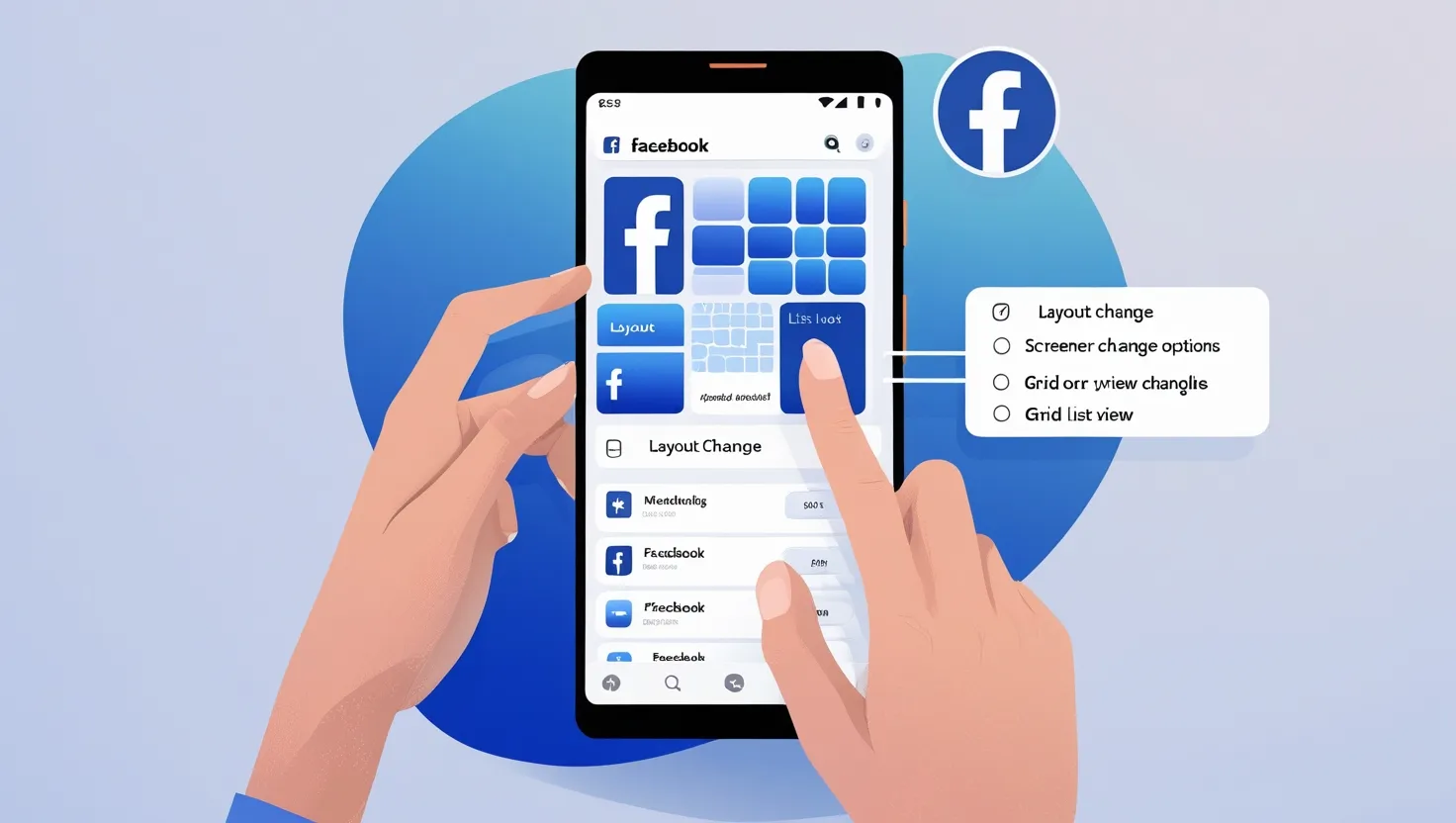If your Facebook layout seems boring or confusing, don’t worry! Facebook lets you customize its layout, and you can easily do this on Android devices. If you want to change the look and feel of your Facebook, this detailed guide is perfect for you. Here’s a step-by-step process that’s both easy and effective.
1. Update Your Facebook App
First, make sure you update your Facebook app. The latest updates bring new layout features and customization options.
Steps to Update Facebook App:
- Open the Play Store on your Android device.
- Type “Facebook” in the search bar.
- If you see the “Update” option, tap it (if an update is available).
- Open the app after it updates and explore the new features.
2. Enable Dark Mode (Optional)
Enable Facebook’s Dark Mode to give your app a cool, eye-friendly layout, perfect for those who browse at night.
Steps to Enable Dark Mode:
- Open the Facebook app.
- Tap the three lines (≡) in the top-right corner.
- Go to “Settings & Privacy”.
- Select “Dark Mode”.
- Tap “On” to enable Dark Mode.
3. Built-in Options to Change Layout
Customize different layout styles using the built-in options in the Facebook app.
Steps to Customize Layout:
Change Navigation Bar:
- Go to “Settings & Privacy”.
- Tap “Settings”.
- Select “Navigation Bar” and add or remove your preferred shortcuts.
Adjust Feed Preferences:
- Go to “News Feed Preferences” in “Settings”.
- Prioritize content by choosing “Prioritize Who to See First” to highlight your favorite pages and friends’ content.
Customize Font Size:
- Open the phone’s Display settings.
- Adjust the “Font Size” to make Facebook more readable.
4. Use Third-Party Launchers
If you want more customization options, use third-party launchers to further personalize Facebook’s layout.
Recommended Launchers:
- Nova Launcher: Best for custom gestures and layouts.
- Action Launcher: Ideal for a fast and smooth experience.
Steps to Use a Launcher:
- Download your preferred launcher from the Play Store.
- Set up the launcher and select the “Default” option.
- Customize the Facebook app as much as you like.
5. Customize Browser Version Layout
If you don’t use the app or prefer limited customization, you can also change the layout of the browser version.
Steps to Customize Facebook on Browser:
- Open Chrome or Firefox browser.
- Log in to “m.facebook.com”.
- Adjust display preferences in “Settings”.
- Use the browser’s “Reader Mode” to create a more minimalistic layout.
6. Join Facebook Beta Version
Join Facebook’s Beta program to get early access to new features and layouts, offering a chance to explore experimental features.
Steps to Join Beta Program:
- Open the Play Store.
- Search for the Facebook app.
- If you see the “Join Beta Program” option, tap on it.
- After the update, explore the new layouts and features.
7. FAQs for Changing Facebook Layout
Q1: Can I change the color scheme of my Facebook app?
Yes, you can change the color scheme by enabling Dark Mode. For complete color customization, use third-party launchers.
Q2: Is layout customization available on all Android devices?
Yes, but some features may depend on device compatibility and app version.
Q3: Are third-party launchers safe?
Use trusted launchers verified on the Play Store, like Nova Launcher.
Q4: Is there any risk in using the beta version?
Beta versions are experimental and may have bugs, but they are generally safe.
Conclusion
Changing the Facebook layout is easy and customizable on Android. You can improve your Facebook experience by using built-in settings or third-party tools. Follow the steps above to make your Facebook layout more engaging.