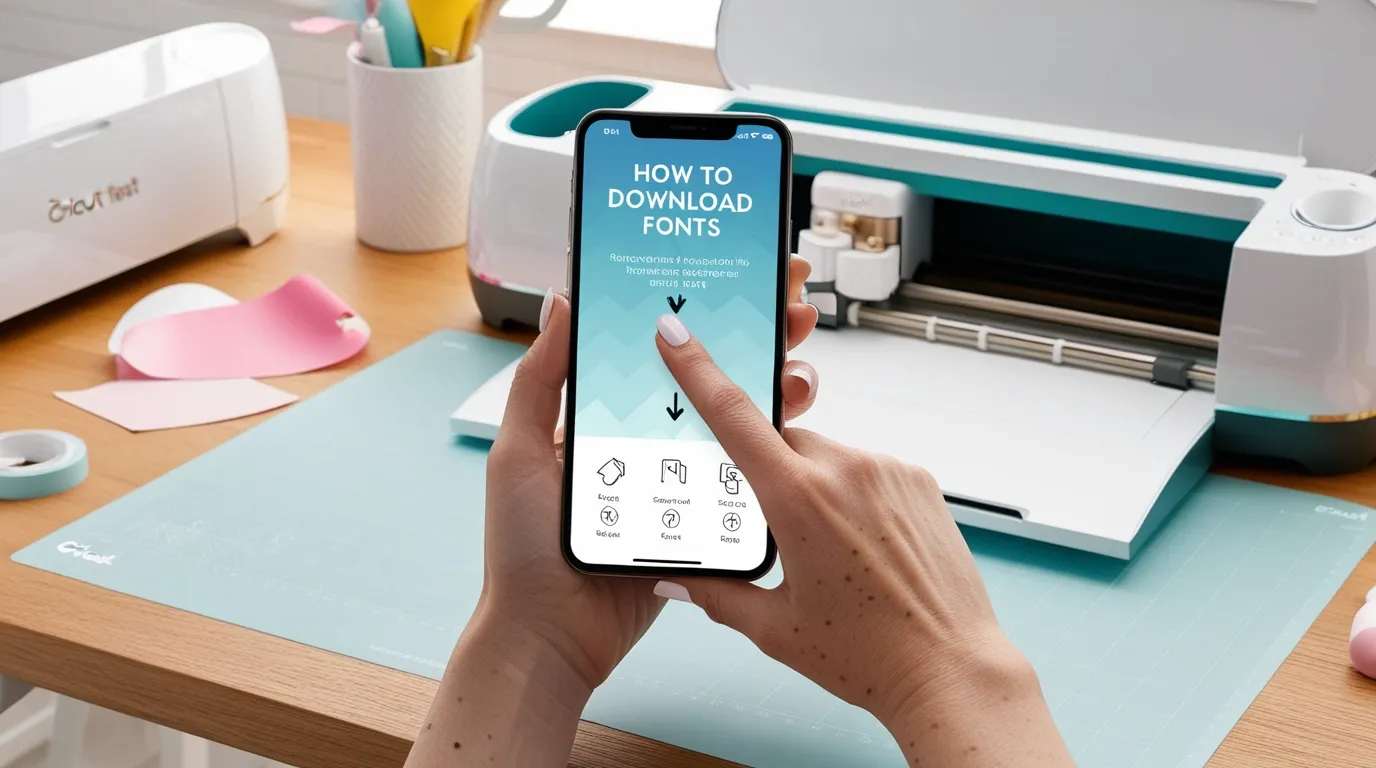Table of contents
Understanding Cricut and Custom Fonts on Android
Cricut is a versatile tool that helps you create personalised designs. With custom fonts, you can make your designs even more creative. Android phones make it easy to manage and customise these fonts.
Prepare your Android phone for font downloads.
Update your Android phone before downloading custom fonts, and go to your phone’s settings to clear some space, so that you don’t face any space-related issues and can download fonts without any trouble.
Where to Find and Download Fonts for Cricut on Android
When looking for fonts to use with Cricut, several resources offer a variety of options:
- Explore websites like Dafont, FontSpace, and Creative Fabrica for free Cricut fonts.
- For premium fonts with more design options, check platforms like Etsy.
- Always ensure the fonts are Cricut-compatible to avoid installation issues.
- Download fonts directly to your Android device for easy access and use.
How to Install Downloaded Fonts on Android Devices
Here’s the corrected version with improved grammar:
To install fonts on Android, follow these steps:
Steps for visiting the FontSpace website from Google:
- Go to the FontSpace website.
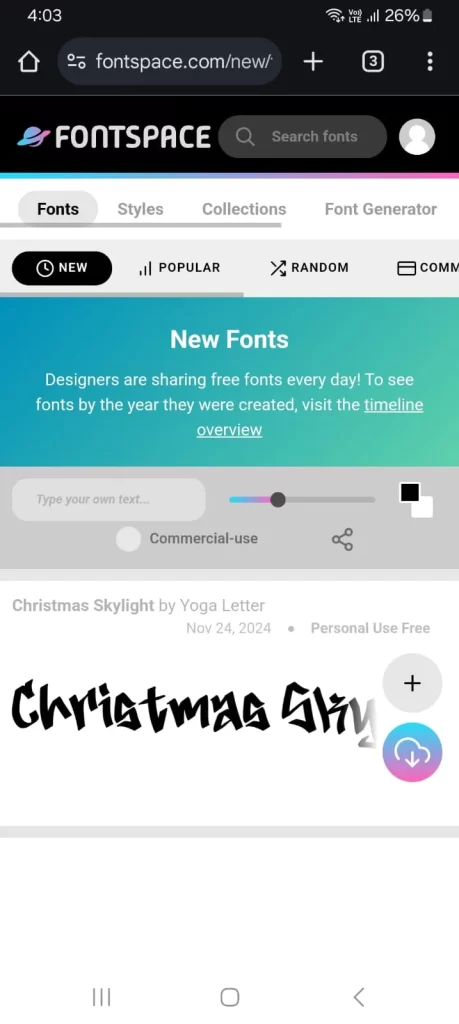
- Select and download the fonts you like.
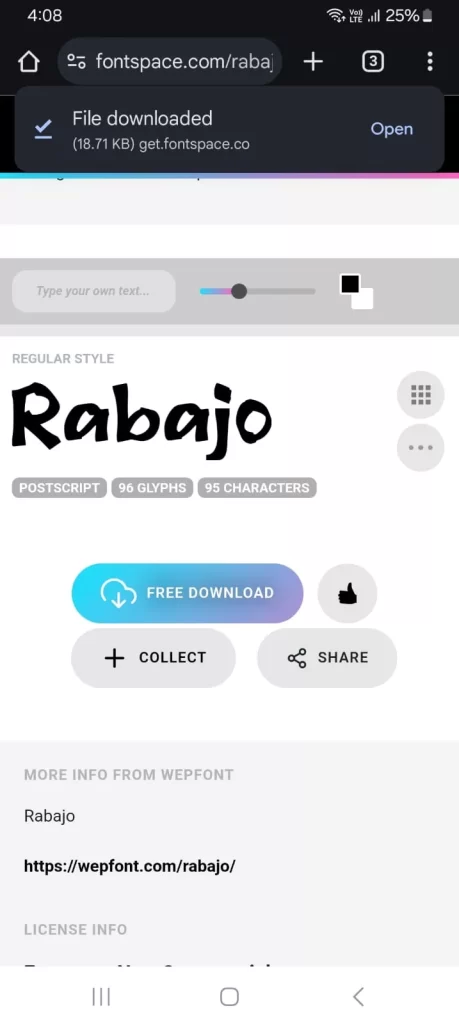
- Click on the downloaded file to open it.
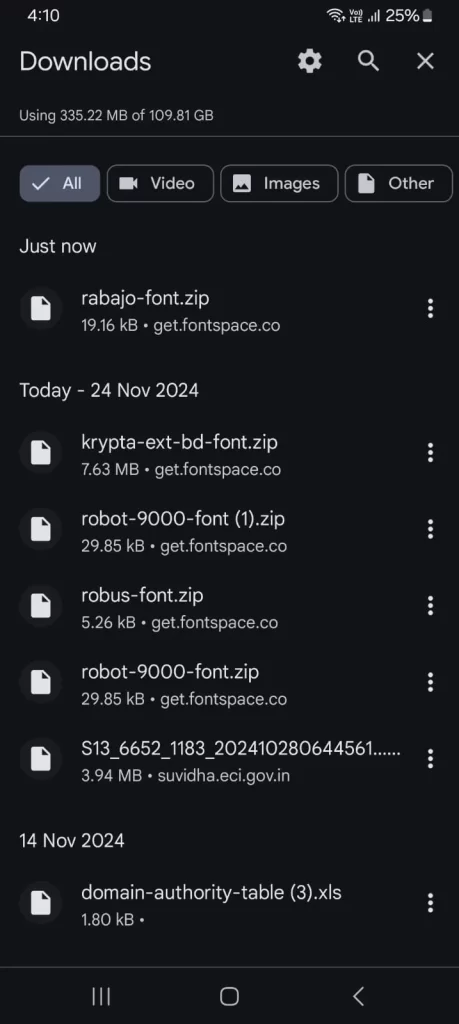
- Click on the Extract button.
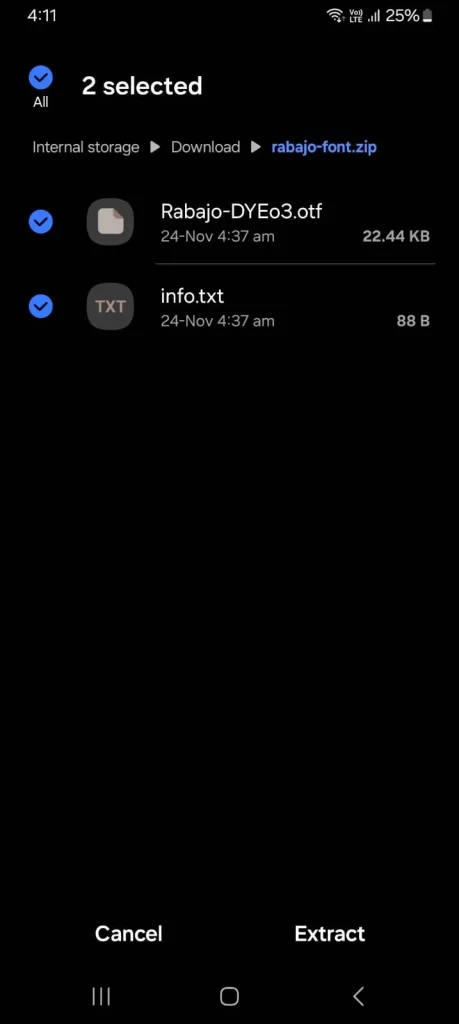
- You will now see the .otf and .txt files extracted.
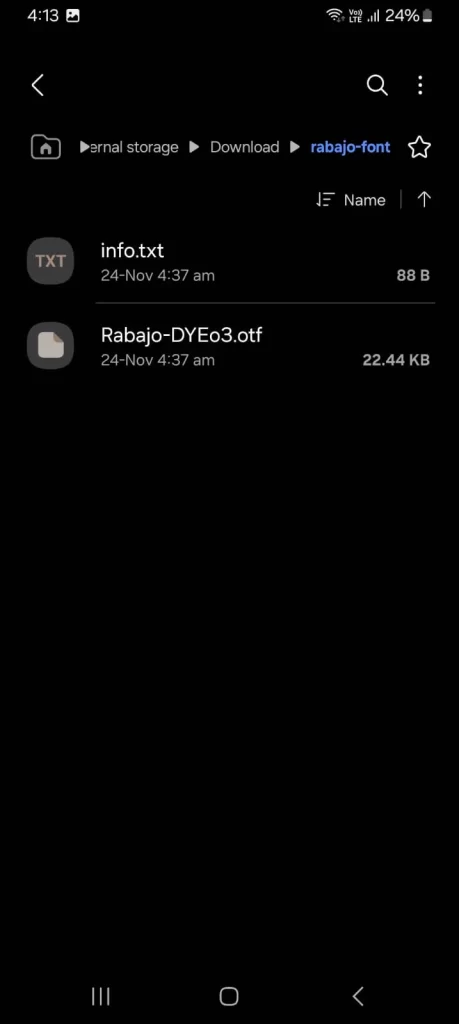
- Now that the files are downloaded, we will download the Font Viewer application from the Google Play Store.
Steps for downloading the Font Viewer application from the Google Play Store:
- Go to the Google Play Store and search for the Font Viewer application.
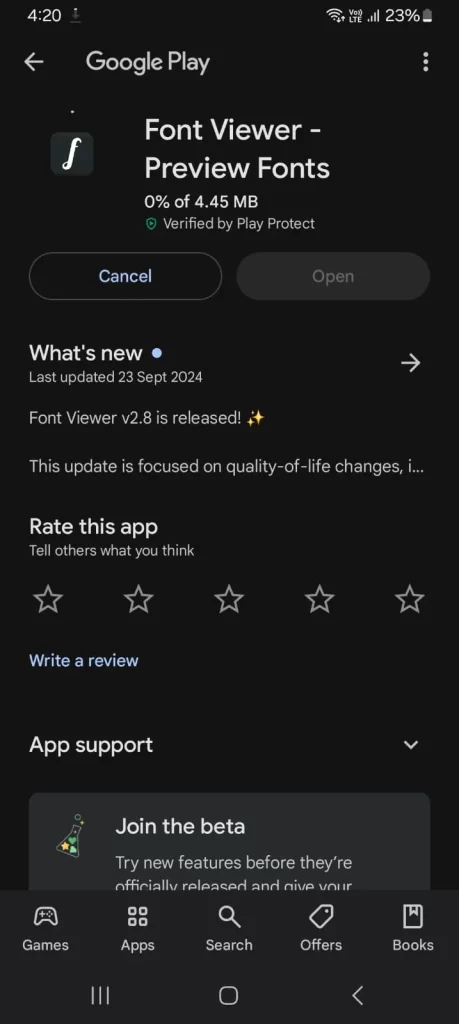
- Install the application.
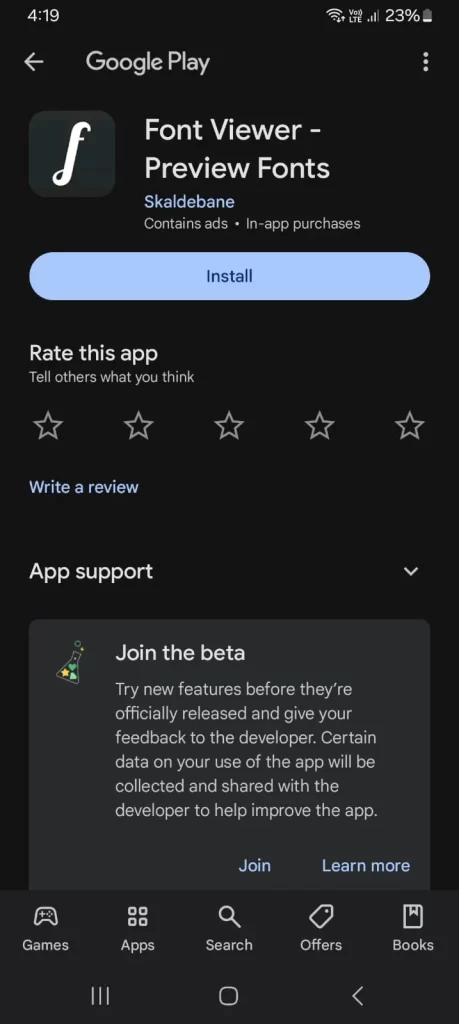
- Open the app and click on the “Open” button.
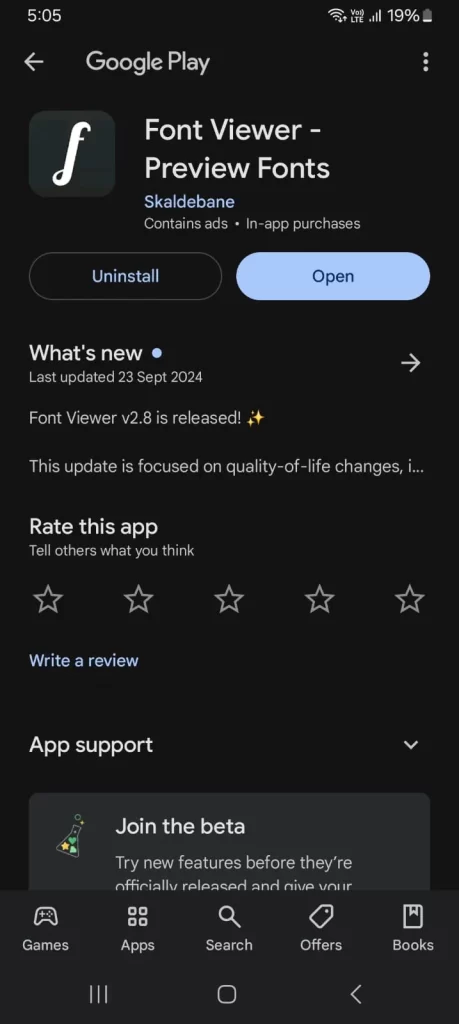
- Go to the “Downloads” folder on your Android phone and select the font folder.

- Click on the file named “Rabajo-DYEo3…” (or the name of your chosen font file).
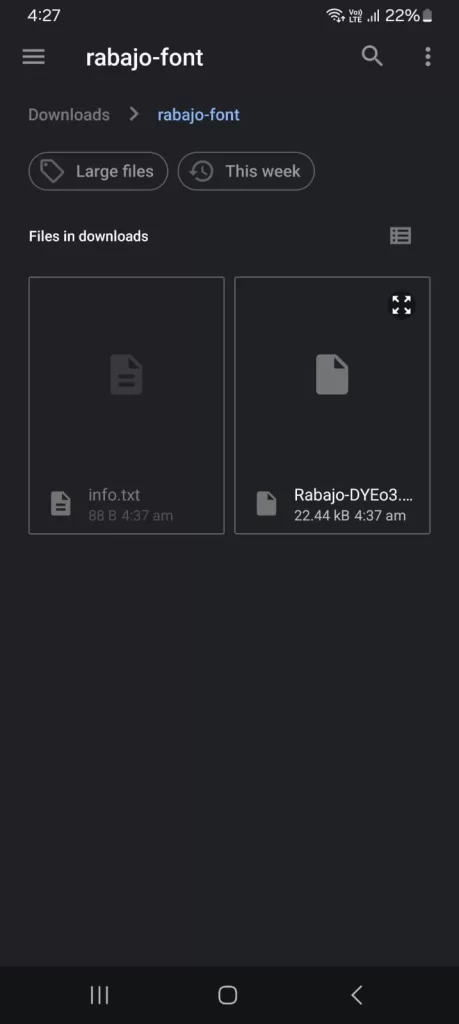
- After clicking the file, you will see the font result in the Font Viewer application.
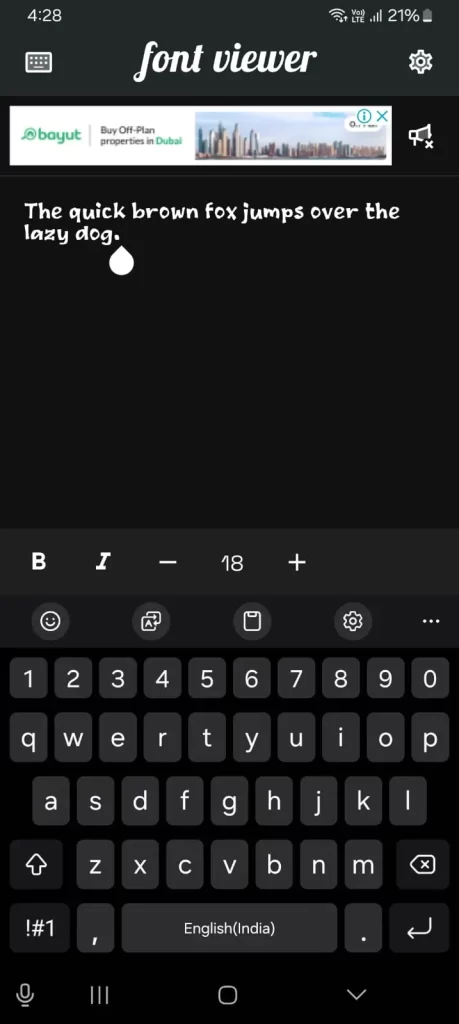
Conclusion:
To download fonts for Cricut on Android, first, update your device, check your font settings, and make some space if needed. Visit websites like FontSpace, Dafont, or Creative Fabrica for free fonts, or Etsy for paid ones. Make sure the fonts work with Cricut. After downloading, install a Font Viewer app from Google Play Store to manage and see the fonts. Once installed, extract the font files, and you’ll be ready to use them in your Cricut projects for creative designs.