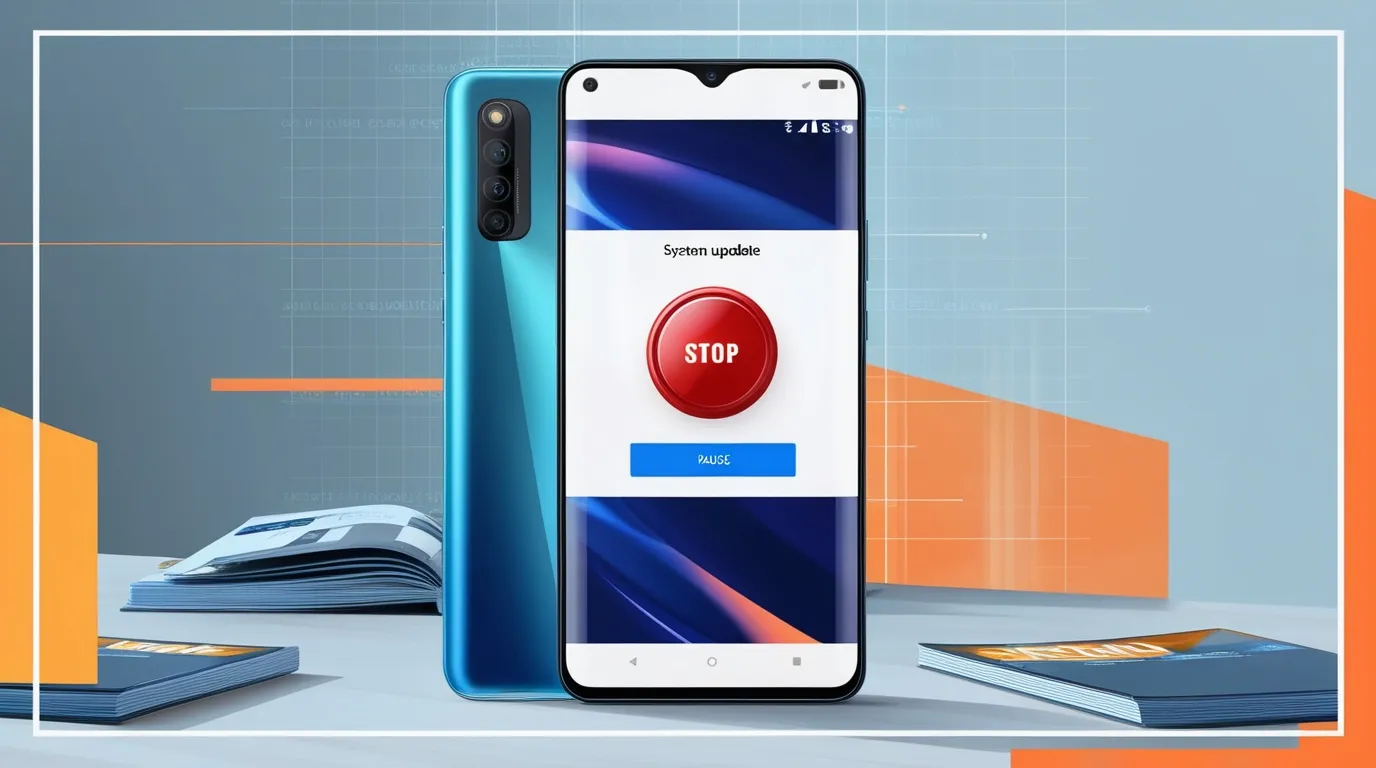Table of contents
Sometimes automatic updates on Android can trouble you, as your Android phone starts consuming more data and battery. If you want to stop these updates, then definitely read this blog. In this, we will tell you how you can customize the updates in your Android device, which will help you in stopping automatic updates in your Android phone.
Why Stopping Automatic Updates on Android Might Be Necessary
Automatic updates keep your Android device up-to-date with security and new features.
- Control Updates on Android: Avoid automatic updates on your Android phone as they can be problematic for your device, such as storage issues or problems during installation. Always select the option to manually update on your phone, so you can control updates according to your needs and update as needed.
Keep automatic updates disabled in your phone so that you can allow updates as per your convenience. Read and understand the guidelines, changes, and security features of the updates and then decide whether you want to update or not. It completely depends on you.
How to Disable Automatic App Updates on Android
Here we will show you step-by-step how you can control the activity of applications on your Android device:
- Go to Google Play Store: In the top corner of the right-hand side you will see the profile icon, click on it to go to your profile.
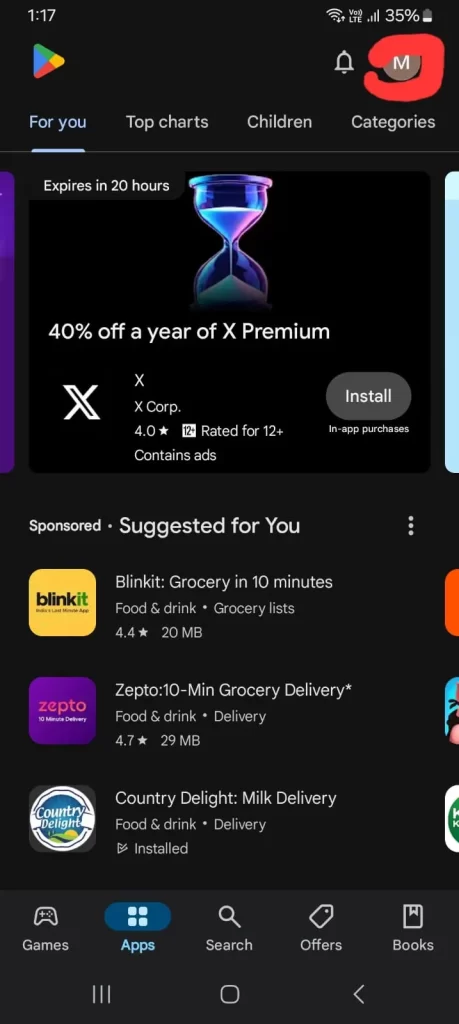
- Click on the Settings option: Then go to Settings, go to Network Preferences and click on Auto-update apps.
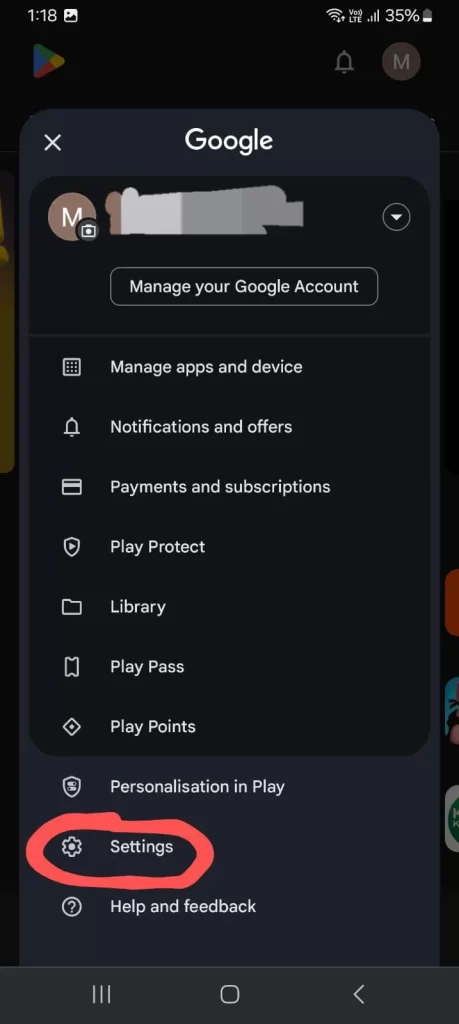
- Select “Don’t Auto-update Apps“: This will disable automatic updates of your Android device.
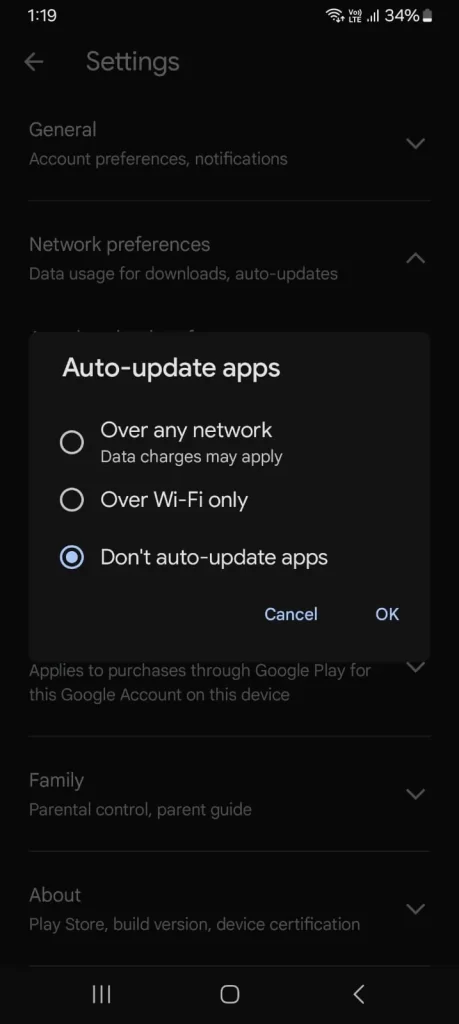
- If you want to control updates of specific apps, you can disable their updates under “Manage Android Apps”.
Through this manual process you can disable automatic updates in your Android phone.
Stopping System Updates on Android to Save Data and Battery
System updates are often running in the background, consuming both your data and battery. You can disable this in your Android phone by following the steps given below:
- Go to Settings: Open your settings menu.
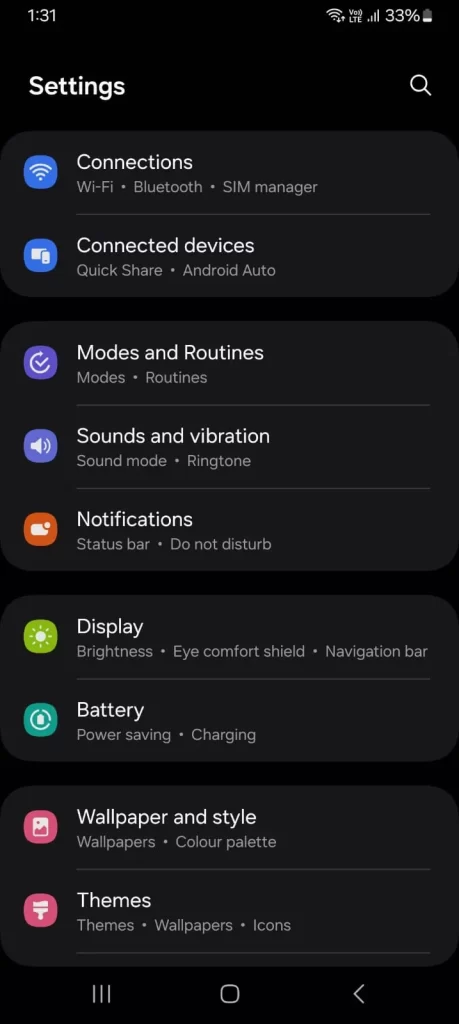
- Find System Update Settings: Go to Software Updates > Auto-download over Wi-Fi and turn it off.
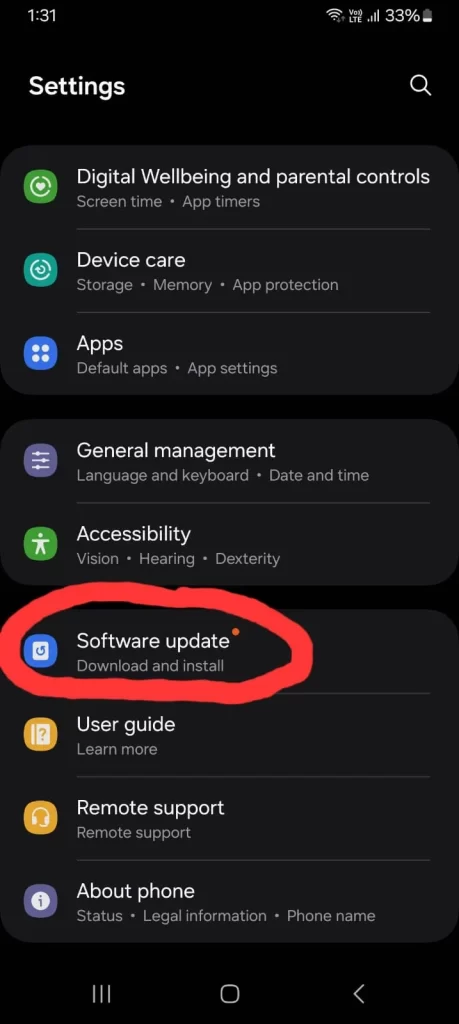
- Restrict Background Activity: By following this process you will not let your system processes download without permission.
After turning off system updates, you can manage your device smoothly and save the battery of your Android phone.
Using Developer Options to Prevent Automatic Updates on Android
Developer options give you more control in your Android phone, so you can disable your automatic system updates.
- Enable Developer Options: Go to Settings > About Phone > Software Information > then tap Build Number 7 times.
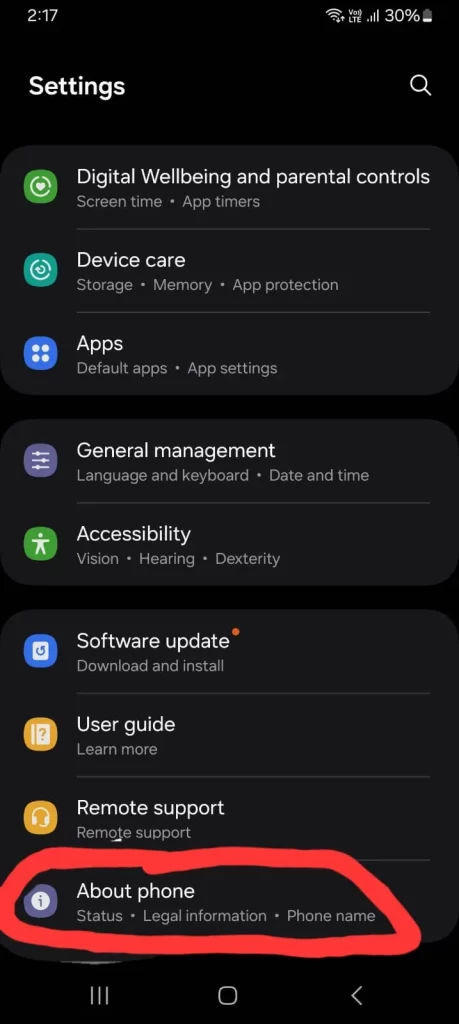
- Access Developer Options: Then go back to Settings, find Developer Options in the menu and click on it.
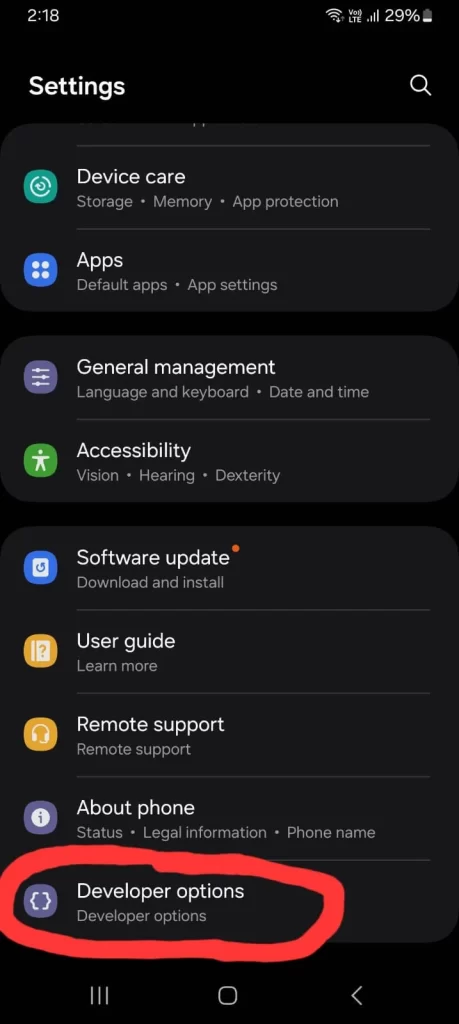
- Disable Automatic System Updates: Disable the Auto-update system option in the list.
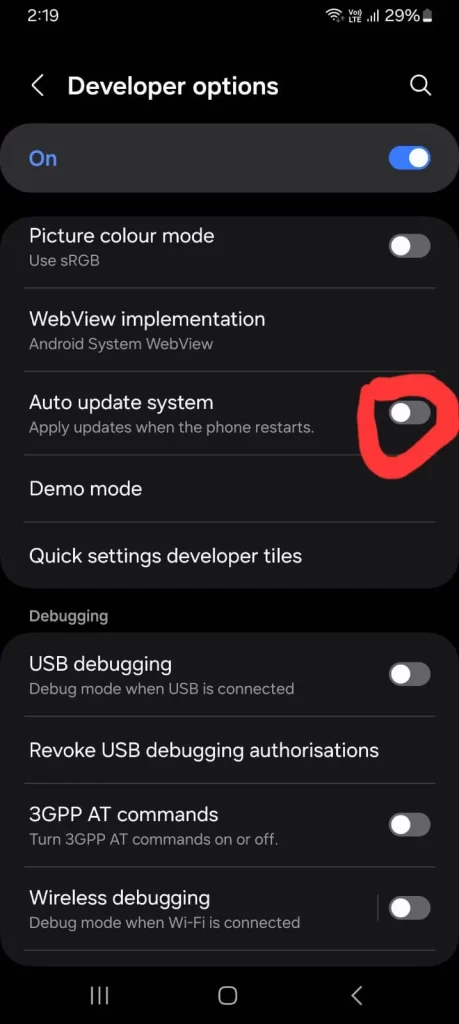
This will help you easily stop unwanted notifications on your phone that don’t appear frequently.
Conclusion
You can easily turn off automatic updates on your Android phone by following this blog of the Android Clicks website. By disabling automatic apps and system updates through this process, you can save both your battery and data, and your phone will remain in better health and will be suitable for long-term use. You have all the options available with which you can customize your Android phone according to your needs and can disable automatic apps or system updates. This will give you good flexibility while using your phone. By using Developer Options, you can smoothen the efficiency of your Android phone and avoid unwanted notifications. Remember, if necessary, you can manually update apps and system features.