Table of contents
Android phones have a default launcher called “Quickstep” that helps users navigate the device’s app drawer and recent apps. It is designed in such a way that users can seamlessly switch between apps and get an easy way to perform actions on the Android device.
Understanding QuickStep: The Default Launcher on Android
The Android launcher is a very important part of your phone’s interface, which manages the home screen and app interactions. As I explained above, QuickStep is the default launcher that provides users with a seamless integration with Android’s core features. Whether you’re customizing apps on your phone or navigating through apps, QuickStep provides an experience that’s specially designed and optimized for Android devices, based on user needs.
How QuickStep Enhances Your Android User Experience
QuickStep improves the Android user interface from normal functionality to a modern design and enhanced usability. Like with the help of the custom gestures feature of swipe, you can access recent apps or quickly switch screens. This lets you do your daily important tasks quickly and efficiently. This feature helps you to do more work in less time and completes the work smoothly.
Features of QuickStep on Android Phones
QuickStep has many key Android features that give you a smooth and great experience:
- Home screen customization: In this, you can easily arrange your apps and widgets where you want, according to your needs.
- Integrated gesture navigation: In this feature, you can access apps or do many tasks together very easily, which saves your time and gives you a good experience.
- Google Feed integration: You can access personalized updates directly from your home screen.
With all these features, QuickStep gives users a next-level experience with Android devices.
How to Customize QuickStep on Your Android Device
To customize QuickStep as per your needs, follow the steps given below:
- Leave the Home app on your phone and long press anywhere on the screen.
- Then you will see some options on the screen, like Wallpaper and Style, Themes, Widgets, and Settings. You can choose any of these options.
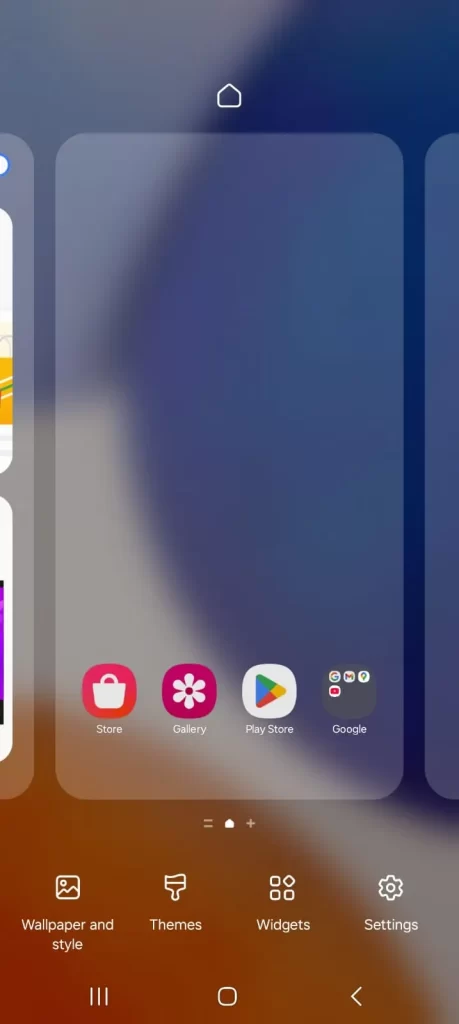
- If you want to change your Android launcher, go to Settings > Apps > Default apps > Home app and select an alternative launcher of your choice.
Here I am going to tell you which launcher is best for us and how it helps us in becoming more productive on a daily basis. I am also going to show you the steps to set up the default launcher in detail.
- First go to Google Play Store and install Microsoft Launcher app.
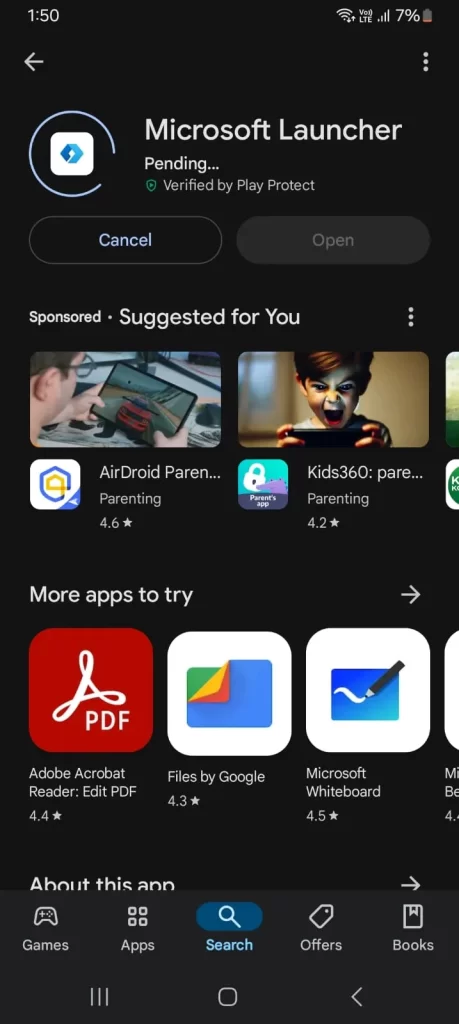
- As soon as you open the application, just click on the “Get Started” button.
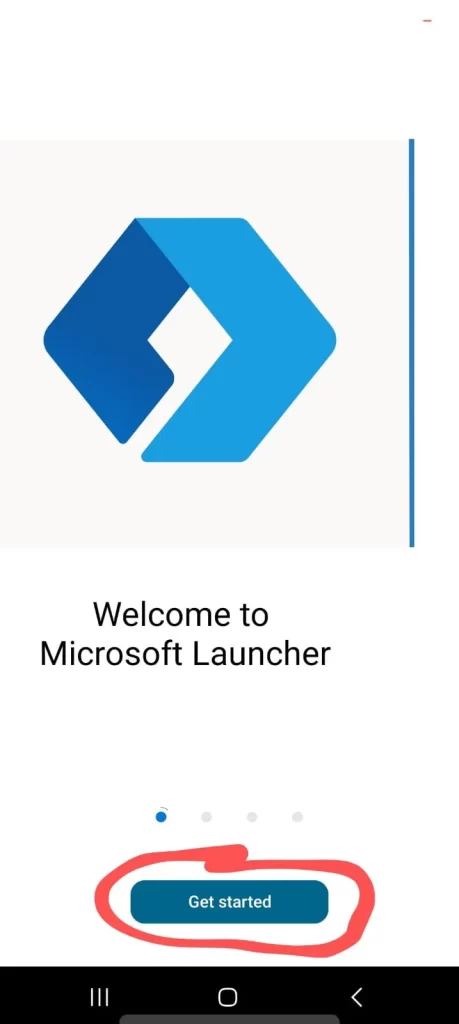
- Choose your wallpaper and click on the “Continue” button.
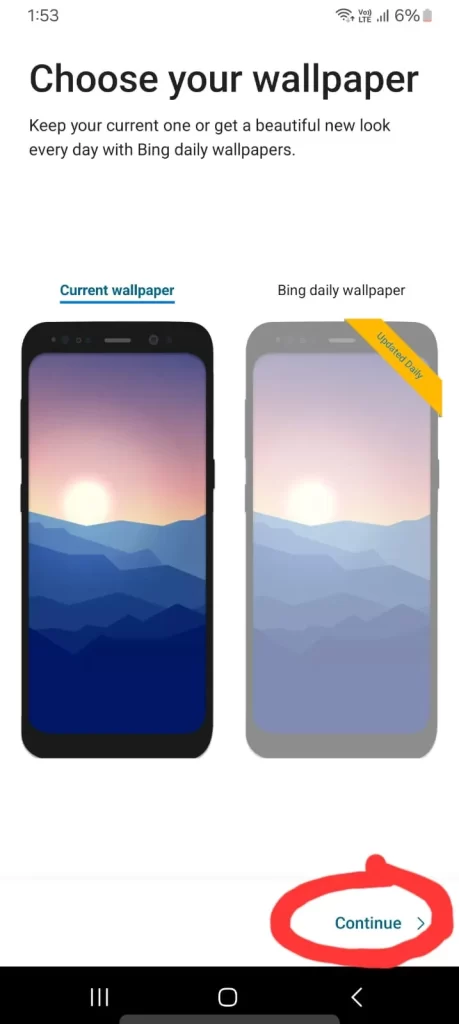
3. If you have a Microsoft email account, sign in; if not, you can skip the sign in process. After clicking on the “Next” button, you will see two options: “Not Now” and “OK”. Click on the “Not Now” button.
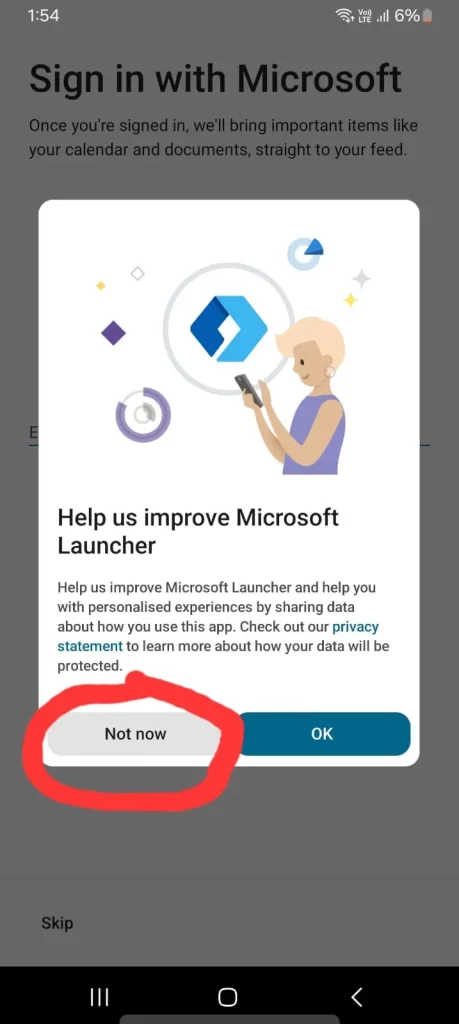
4. Now you will see the “You are All Set” page, and at the bottom you will find the “Let’s Go” button. Just click on it.
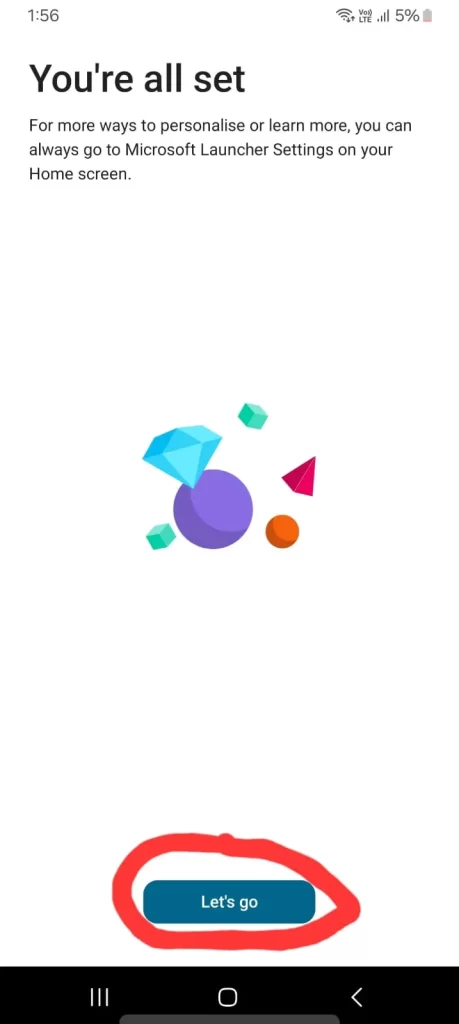
Now, we will show you how you can setup the installed Microsoft Launcher on your Android phone:
- Go to your phone’s settings. There you will see the “Apps” option, click on it.
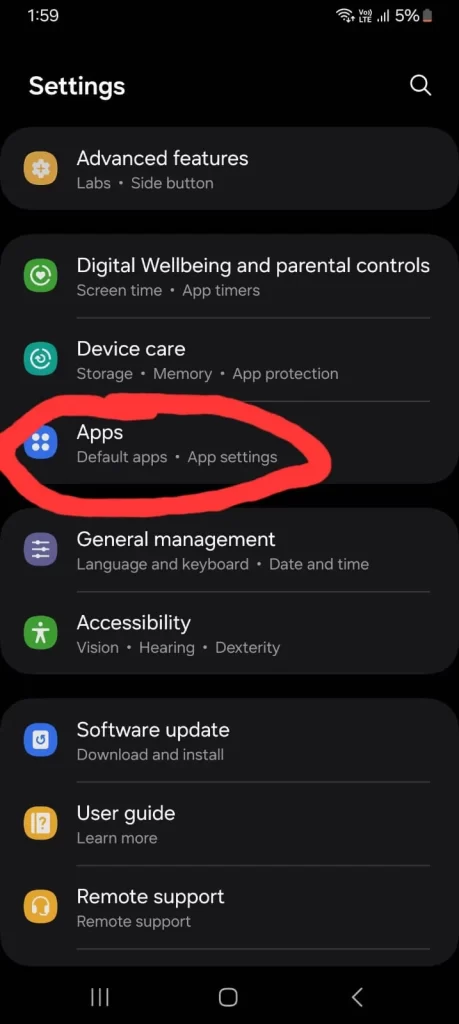
- In the Apps section you will find the “Choose Default Apps” option, which we have marked in the snapshot. Click on it.
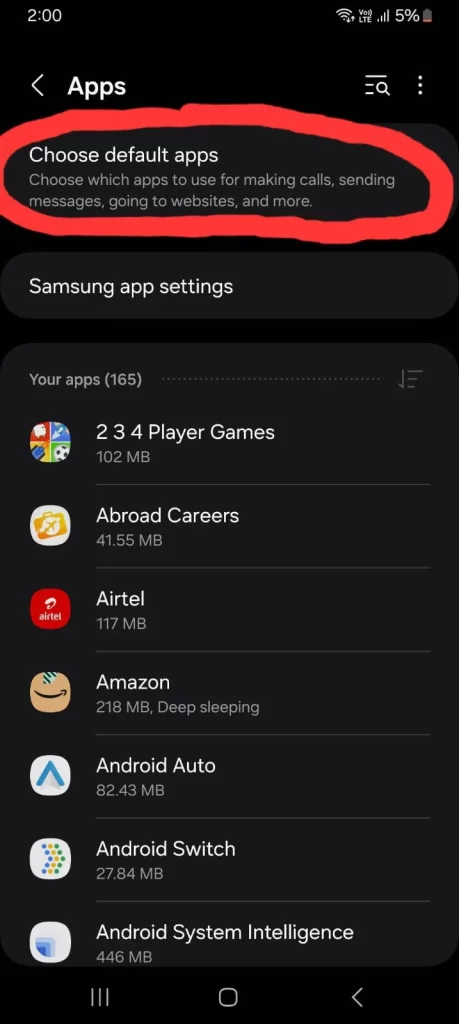
- Now you will see the “Home App” option, click on it.

- Here you will get two options: Microsoft Launcher (which we have downloaded) and One UI Home (inbuilt phone launcher).
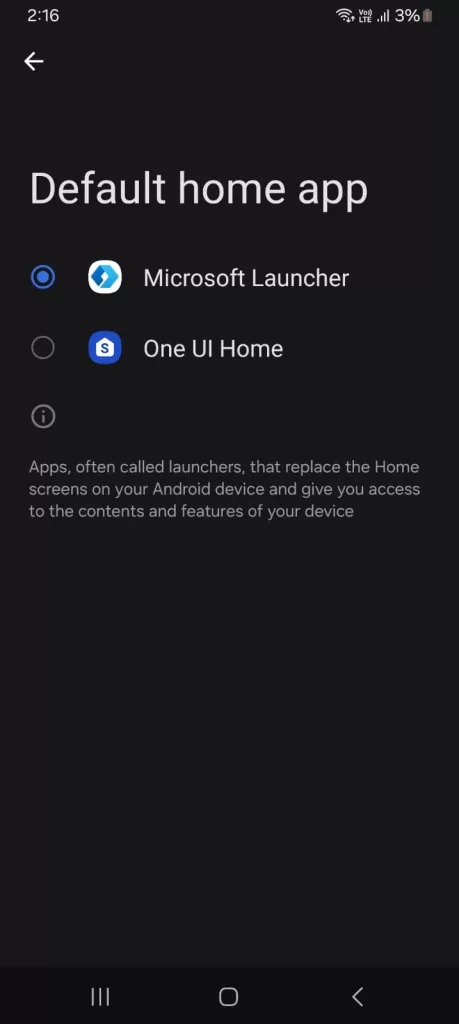
- Click on Microsoft Launcher, and now your Android phone’s launcher has been successfully changed.
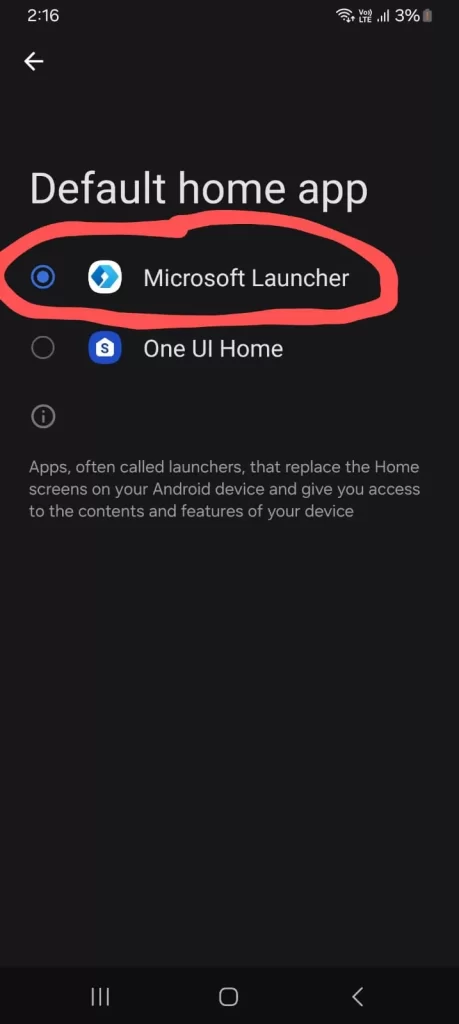
Conclusion
QuickStep is a very important part of Android devices which gives users a very effective experience. This default launcher helps you a lot in navigation, customization, and multitasking so that your work becomes easier and you can get more work done in less time. This makes it easier for you to use applications and also gives good performance. With features like home screen customization, gesture navigation, and Google Feed integration, you can use your Android phone smoothly. QuickStep provides you with a modern interface, which is well designed keeping in mind your Android needs, so you can easily use QuickStep in Android devices.
If you want more productivity and personalization, customizing QuickStep or switching to another launcher, like Microsoft Launcher, can improve your Android experience. By following simple steps you can set up your device to your needs, making your phone more efficient and enjoyable. Whether you’re navigating apps or customizing your home screen, QuickStep optimizes your Android experience for both functionality and style.
